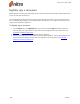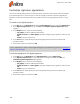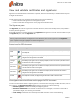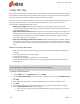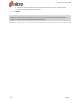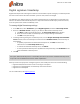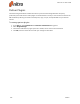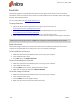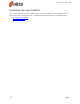User guide
206 ©Nitro
Customize signature appearance
You can customize digital signatures to make information you want to share visible, and also to display
your physical signature, a corporate logo, or some other graphic you want to appear alongside your
signature. You can edit the appearance of your signature at the time of signing a document, or at any
time.
To create a new digital signature
1. In the File menu, click Preferences, expand the Digital Signature section, and select Appearances
2. In the Signature appearances section, click New. The Configure Signature Appearance dialog
appears.
3. In the Graphic section, select one of the following:
o
No graphic: include no additional information
o
Graphic from file: Click Select graphic, specify an image file of you signature, and then click
OK.
o
Name: print your name as text
4. In the Text section, specify which parts of your digital signature you wish to be visible and
printable in a PDF
5. Preview your signature, and then click OK
TIP: For information on how to create a digitized image of your handwritten signature, see Stamp your
signature with QuickSign.
To edit the appearance of a digital signature
1. In the File menu, click Preferences, then Digital Signature, and then Appearances
2. In the Signature appearances list, select a signature to configure, and then click Edit. The
Configure Signature Appearance dialog appears.
3. In the Graphic section, select one of the following:
o
No graphic: include no additional information
o
Graphic from file: Click Select graphic, specify an image file of you signature, and then click
OK.
o
Name: print your name as text
4. In the Text section, specify which parts of your digital signature you wish to be visible and
printable in a PDF
5. Preview your signature, and then click OK
Nitro Pro 9 - User Guide