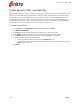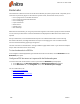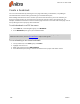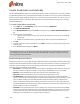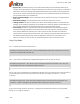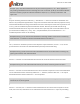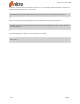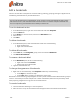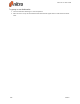User guide
188 ©Nitro
Create a bookmark
You can create bookmarks by selecting text on a page and making it a bookmark, or by adding an
untitled bookmark and then setting and naming it in the Bookmarks pane.
When adding bookmarks that link to another part of the same document, you’re not limited to just
linking to a page number, you can have precise control over the exact view a user experiences—for
example, a bookmark could move a user to another page and zoom in to a small area of the page. You set
this by editing the action property of the bookmark.
To add a bookmark to a PDF document:
1. On the Edit tab, in the Navigation group, click Bookmark
2. In the Bookmarks pane, type in your bookmark label
Note: A bookmark added this way is set by default to link to the current page being viewed. To use a
different kind of action, see the Edit a Bookmark chapter of this guide.
To turn a heading or text into a bookmark:
1. On any ribbon tab, in the Tools group, click Select
2. Highlight the text to use
3. Right-click and then choose Add Bookmark
4. In the Bookmarks pane, drag to move the bookmark to its proper order within the list
Nitro Pro 9 - User Guide