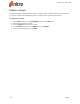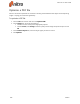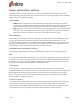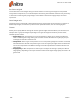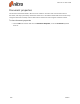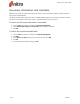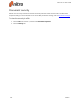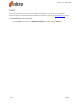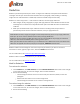User guide
166 ©Nitro
Optimize a PDF file
Nitro Pro 9 includes a powerful set of tools for removing unwanted document objects and compressing
images – helping you shrink files significantly.
To optimize a PDF file:
1. Click the File menu button and then click Optimize PDF
2. On the Images tab, do one of the following:
l Choose from one of the preset image quality options
l Choose Custom, click Settings, and then specify custom image compression options. Click
OK
3. On the Remove Objects tab, select the object types you wish to remove
4. Click Optimize
Nitro Pro 9 - User Guide