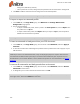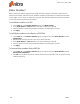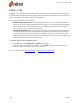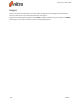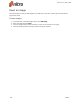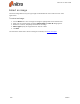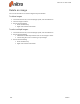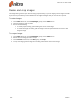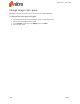User guide
155 ©Nitro
background, behind any content)
o
Other options for the color, background, and placement of the watermark or background
4. Click Save to add the new watermark or background to the selected profile
TIP: You can add multiple watermark and background objects into a profile.
To import or export a watermark profile:
1. On the Edit tab, in the Page Marks group, click Watermark. The Manage Watermarks &
Backgrounds dialog appears.
2. Do one of the following:
o
To export a watermark profile, select a profile in the Select profile list, and click Export. Save
the profiles as at a .nxp file
o
To import a watermark profile, click Import. When you import a .nxp file, the new profile is
added to the end of the list of profiles
TIP: Images associated with a watermark profile are only referenced, and not exported.
To insert a watermark or background into your PDF document:
1. On the Edit tab, in the Page Marks group, click the arrow under Watermark, and select Apply to
document
2. A menu lists all watermark and background profiles. Select a profile from the list to apply it to your
PDF document
NOTE: If you insert a text-based watermark, it may not display properly if the recipient does not have
the same font installed on their system. If you are unsure about what fonts your recipients use, use
Standard fonts, such as Times-Roman, Courier, Helvetica or Symbol. For more information, see Embed-
ded fonts.
To remove all watermarks and backgrounds from a document:
1. On the Edit tab, in the Page Marks group, click the arrow under Watermark, and select Remove
Watermarks from the menu
2. A dialog asks you to confirm removal of all watermarks. Click OK.
TIP: To remove a particular watermark or background from a document, select it with the Edit tool,
then right-click it, and choose Delete from the menu.
Nitro Pro 9 - User Guide