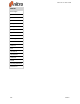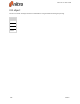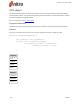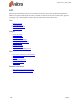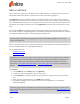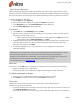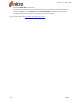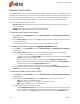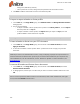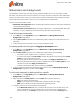User guide
152 ©Nitro
Headers and footers
The Header & Footer tool lets you insert text, images, and other PDF files into one or more pages in a PDF
document. You have full control over the position, size, opacity, and other properties of your headers and
footers, and you can save them for reuse. You can also import and export header and footer profiles to
share them with other people. Header and footer profiles contain one or more headers and footers.
Common uses of headers and footers include:
l Dynamic text: Automatically insert dynamic information like page numbers, author, document
title, date and time
l Headers: Insert document title, chapters and date information
l Footers: Insert page numbering, date, and time information
To list all managed headers and footers:
1. In the Edit tab, in the Page Marks group, click Header & Footer. The Manage Headers & Footers
dialog appears
2. See the Select profile section for a list of header and footer profiles. Profiles can contain more than
one header and footer.
3. To see all headers and footers in a profile, click the + button beside the profile
To manage profiles and configure the Apply to document menu:
1. In the Edit tab, in the Page Marks group, click Header & Footer. The Manage Headers & Footers
dialog appears
2. See the Select profile section for a list of header and footer profiles. Do any of the following:
o
To rename a profile, double-click on it, and enter a new name
o
To create a new profile, click New Profile. A new profile appears at the bottom of the Select
profile list. Enter a name for the profile.
o
The order of this list determines the order of profiles in the Apply to Document menu.
When you add a new header & footer profile, it is added to bottom of the Select profile list,
and inserted at the top of the Apply to document menu.
o
To delete a header and footer profile, select a profile and click Delete
3. To apply a Header & Footer profile to your PDF document and close the The Manage Headers &
Footers dialog, select a profile, and click Apply.
To add a new header or footer into a profile
1. In the Edit tab, in the Page Marks group, click Header & Footer. The Manage Headers & Footers
dialog appears
2. Select a profile in the Select profile list, and click Add. Select a type of header or footer:
o
Text: enter text for your header or footer
o
Image: use an image to use as a header or footer for your pages
o
PDF: import a PDF file to use as a header or footer
3. Configure properties for your header or footer:
o
In the Header/Footer name field, enter a name for Nitro Pro 9 to use in lists and menus. This
name can be different to the text that appears in a header or footer in your PDF document.
o
Specify whether it is an Overlay (on top of any content, such as text) or Underlay (in the
Nitro Pro 9 - User Guide