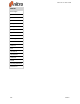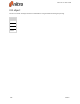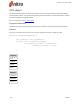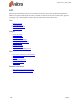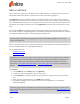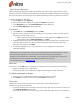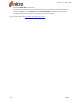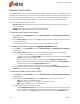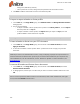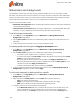User guide
150 ©Nitro
Type Text Smart Alignment
When enabled, Smart Alignment provides visual markers that make it easy to align new text to other
phrases, annotations, or images on the page before you begin typing. With the Type Text tool selected,
the cursor will snap to the horizontal or vertical guides depending on where you position your mouse.
To enable/ disable Smart Alignment:
1. On the Home tab, click Type Text
2. Click on the document page to start typing, the Format tab will appear
3. In the Alignment group, check Smart Alignment to enable alignment
4. Uncheck Smart Alignment to disable alignment
To edit text:
1. On the Edit tab, in the Text/Images group, click Edit
2. Double-click text, and position the cursor where you want to insert or edit text. As you type, the
bounding-box resizes itself to fit text
l When you double-click text the Format context ribbon appears. In the Edit panel you can
switch between editing whole paragraphs or just lines.
3. Highlighting text with your mouse reveals the floating toolbar that allows you to change the font,
case, color, and size of the text. When you have finished editing the text, press Escape, click
elsewhere on the page, or click Finish
4. If spellcheck highlights an error, right-click the text to see a suggestion or to change the
spellcheck language
NOTE: If you enter a character with a font that not installed, Nitro Pro 9 automatically tries to select a
font with a similar appearance. You may notice the font name change while you edit text.
If Nitro Pro 9 cannot determine a related font, it uses a generic font. We advise you to confirm that
selected fonts are similar in appearance, and apply another font if necessary.
For more information, see Embedded fonts.
Move text
To move text, click the Edit tool on a paragraph or heading to select it, and do one of the following:
l Drag the bounding-box to a new location
l Use the arrow keys on your keyboard to nudge the bounding-box in small increments
To delete a paragraph or image:
1. Click on it once to show the light blue bounding-box for the text or image.
2. Press Delete, or right-click on the text and select Delete from the menu.
Flatten text
Moving text from the annotation layer to the content layer is known as flattening text.
To flatten text, do one of the following:
l To transfer a selected text annotation to the content layer, right-click on the text annotation, and
select Flatten Selection from the menu
l To transfer all text from the annotation layer to the content layer, right-click on a text annotation,
Nitro Pro 9 - User Guide