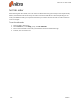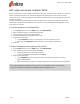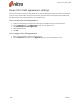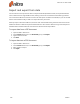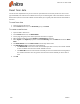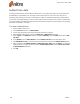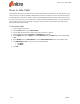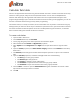User guide
123 ©Nitro
Calculate field data
Nitro Pro 9 supports field calculations using several methods. The built-in calculation formulas are an easy
means for creating simple, and quite restricted, field calculations. You can also use Simplified Field
Notation and JavaScripts, although these methods are much more sophisticated and require some
programming knowledge. If your calculation needs are limited to summing or averaging data, you can use
the built-in formulas without having to worry about programming.
Calculations involve, in one way or another, the use of text fields. You can perform a calculation using any
field type, but if you want the results of your calculations reported on a form, you need to have a text field
that either calculates the data and places the result in the field performing the calculation, or calculates
data in another field type and sends the data to a text field.
To create a calculation:
1. Open the PDF in Nitro Pro 9
2. On the Forms ribbon tab, click Text Field
3. On the page, drag the pointer where you want the text field to appear
4. Name the field and set General and Appearance properties
5. Select Options and click Alignment. Select Right from the pull-down menu to align the values
right
6. Open the Format properties, click Select format category, and then select Number from the drop
down menu
7. Click Decimal places and type the number of decimal places you want to report in the calculated
field
8. Open the Calculate properties, and select Value type and do one of the following:
l Click Sum (+) to sum a group of data
l Click Product (x) to multiply values
l Click average to average a group of field values
l Click minimum to report the minimum value among a group of fields
l Click maximum to report the maximum value among a group of fields
9. Click the Select... button to open the Field Selection dialog box. Hold down the Control or Shift
key and click each field you want to calculate
10. Click OK
Nitro Pro 9 - User Guide