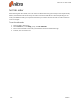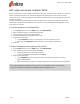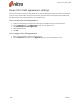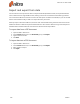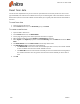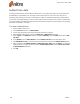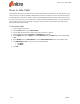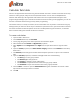User guide
119 ©Nitro
Import and export form data
You use Nitro Pro 9 to export form data as a separate FDF file (form data format). An exported FDF file is
much smaller than the original PDF form file, making it much more convenient for distributing to others.
You can email an FDF file to another user who can then import the data into a PDF file, or you can use FDF
files to save form data locally, as well as to import data into your forms.
When you import data into a PDF form, the form must contain fields having the exact same names as the
fields from which the data was exported. Field names are case-sensitive. Nitro Pro 9 ignores all imported
field data where the field names do not match the names from the exported file.
To export data from a PDF document:
1. Open the PDF in Nitro Pro 9
2. On the Forms ribbon tab, in the Form Data group, click Export
3. Type a name for the file
4. Click Save
To import data into a PDF document:
1. Open the PDF in Nitro Pro 9
2. On the Forms ribbon tab, in the Form Data group, click Import
3. Select the file to import
4. Click Open
Nitro Pro 9 - User Guide