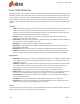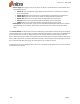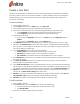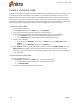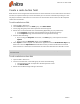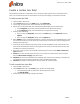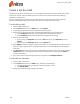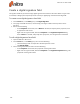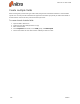User guide
105 ©Nitro
Form field attributes
The different types of form fields have some attributes the same, as outlined below, but because the form
fields differ greatly in their design and intent, you have unique attribute assignments you can add to any
given field type. For example, when creating text fields, you have options for data formatting, validation,
and calculations. When using button fields, you have more options for adding appearances where icon
images can be used as button faces. When using combo and list boxes you have options for adding menu
names.
General
l Name: As each field is created, Nitro Pro 9 automatically names the field according to field type and
order. For example, if you have two text fields on a page and create a third text field, then it
defaults the name to Text3 (Text for the field type and 3 for the next field of the same type). Draw-
ing your first button field results in Button1 for the field name
l Tooltip: Type text in the Tooltip text box and a tooltip appears below the cursor when a user
places the mouse cursor above the field
l Form Field: In most cases, a form field will be visible. You have three additional options, Hidden, Vis-
ible but doesn't print, and Hidden but printable
l Rotation: You can choose rotation angles in 90-degree increments
l Read Only: A Read Only field is not editable. Checking the Read Only check box prevents a user
from editing the field data
l Required: Check the box when a field is required for completion before submitting form data
l Locked: This checkbox locks a field in place on the document page and prevents changes to the
attribute settings. If you need to change attributes, first uncheck the checkbox that is locked
Appearance
l Font Name: The typeface you assign to a field appears only when text is added to a field, like when
a user types text in a text field. Font changes do not affect tooltips or text appearing in the Form
Properties dialog box
l Font Size: All fields except signature fields accept font size changes. The default size is Auto. When
you create a field box, Nitro Pro automatically sizes the text to fit the vertical size. From a drop
down menu you can select fixed-point sizes or enter a value in the Font Size text box
l Font Color: The same color options you have for appearances can be applied to fonts
l Border Color: The rectangle (or circle) border can be assigned no color or a color from the pop-up
color palette. Click the More option and you can assign any color supported by Windows
l Line Thickness: From a pop-up menu select Thin, Medium, or Thick to change the rectangle (or
circle) border stroke weight
l Line Style: From the pop-up menu select Solid, Dashed, Beveled, Inset, or Underlined
l Fill Color: The contents of the rectangle (or circle) can be filled with a color using the same color
palette options as you have when adding color to line widths
Action
You can assign the same action types as you have available with bookmarks and links. Actions attributes
offer you two primary options—the trigger and the action type.
Nitro Pro 9 - User Guide