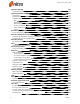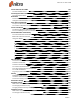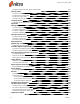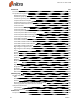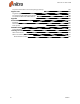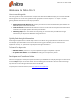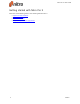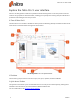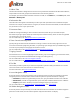User guide
x ©Nitro
Optimize a PDF file 166
To optimize a PDF file: 166
Image optimization settings 167
Compression 167
Downsampling 167
Available Image Optimization Settings 167
Web 167
Office Quality 167
Professional Quality 167
As close to original 168
Leave images as is 168
Custom 168
Document properties 169
To view document properties: 169
Document information and metadata 170
To add or edit document information or metadata: 170
To add or edit custom metadata fields: 170
Document security 171
To view the security in a file: 171
Fonts 172
To view all fonts in a document: 172
Initial View properties 173
To set initial view properties: 173
Redaction 174
Mark for Redaction 174
To mark text for redaction: 174
To mark an image for redaction: 174
To mark pages for redaction: 175
To repeat marks across pages: 175
Remove a redaction mark 175
Apply Redactions 175
Configure redaction properties 176
Redaction Codes 176
Search and Redact 177
Remove metadata 178
Why remove metadata? 178
Remove Metadata 178
Links 179
Add a link 180
To add a link to a PDF document: 180
Automatic page number links 181
To create page links: 181
Edit a link 182
To edit the appearance of links in PDF documents: 182
To set the default link style: 182
To align, resize, and reposition links: 182
To lock and unlock the position and properties of links: 182
To delete links: 182
Nitro Pro 9 - User Guide