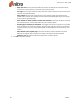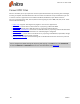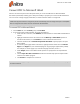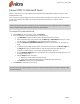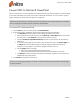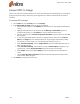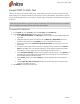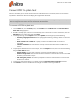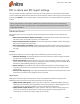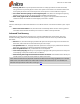User guide
93 ©Nitro
PDF to Word and RTF Export Settings
There are several settings that give you control over the output Nitro Pro 9 creates when exporting PDF
content to Microsoft Word (.DOC) and Rich Text Format (.RTF) documents. These settings can be accessed
by clicking the Options... button directly within the export window, or from within Nitro Pro's Preferences
window.
Note: It is impossible to convert PDF to a Word file that preserves the exact layout and formatting.
Nitro Pro 9 does its best to provide you with a reusable Word file that retains the look and feel of the
original PDF document.
Headers and Footers
Using these options, you can specify how content that appears to be header or footer information is
handled.
l Detect and convert back to headers and footers: Automatically detect headers and footers, and
will convert these into headers or footers in the exported file
l Detect and delete headers and footers: Content that appears to be header or footer information
will not be included in the exported file
l Don't detect headers and footers: Header and footer information will be converted as normal con-
tent, and will be placed in the body of the exported document's contents, near the top/bottom of
the page
Images
Image options allow you to set how images will be handled during the conversion process.
l Automatic Anchoring: Automatically determine the best method for anchoring images, based on
the type of content found in the PDF
l Anchor to Paragraph: Images will be anchored to the nearest paragraph, making it easier to edit
content since the image will move with the paragraph as the surrounding content is edited. Works
well with the 'Highly editable (with layout)' layout option
l Anchor to Page: An image will be anchored to a fixed location within the exported page, to pre-
cisely match the location of the image within the PDF page. Works well with the 'Precisely laid out'
layout option.
l Convert in-line images only: Only images placed between words and on the same baseline as line
of text will be converted. Other images will not be converted.
Page Layout
Page layout modes provide you with options to choose the right balance between the output file's
editability as well as its visual accuracy when compared to the original PDF.
l Highly editable (with layout): This option produces a file that is moderately editable, while still
retaining the look-and-feel of the original PDF. Text formatting, graphics, and paragraphs are all
recovered, and the output file is laid out in columns to maintain visual accuracy
l Highly editable (single column): This option produces a file that is ideal for making major struc-
tural or layout changes to the document. Text formatting, graphics and paragraphs are all
recovered, but no columns are used in laying out the content
Nitro Pro 9 - User Guide