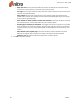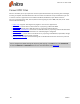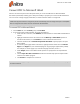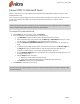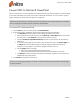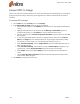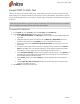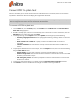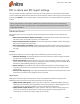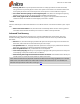User guide
91 ©Nitro
Convert PDF to Rich Text
Nitro Pro 9’s export functionality allows you to convert PDF files into Rich Text Format documents (.RTF
files) enabling you to easily and reliably re-purpose your content in WordPerfect, Open Office or another
word processing application. You can export a range of pages, whole files, or whole collections of files in a
single task.
NOTE: OCR (optical character recognition) will be automatically used on image-based (or scanned) PDF
files to recognize and convert the text contained in the document.
To convert PDF to Rich Text:
1. On the Home tab, in the Convert group, click To Other then To Rich Text
2. In the Convert PDF to Rich Text window, do any of the following:
l Under Files for Conversion, click Add Files, and then browse to select additional PDF files
to include
l Highlight a PDF file from the list and then use the Move Up or Move Down options to
reorder the documents, or click Remove to remove a document from the list
l Click the checkbox next to Include all open PDF documents to quickly export the open
PDFs to RTF
l To convert specific pages within a document, highlight the document then click Choose
Pages. In the Pages box, enter the desired page or range of pages (separated by a dash).
For example, to convert pages 3, 4, and 5 of an 8-page document, enter 3-5
l Under Conversion Settings, choose a layout mode from the Layout list, or click Options... to
set additional options. Refer to PDF to Word/RTF Export Settings for more information on
layout modes and other available options.
l Under Output, select from available Folder options to specify where the exported file is
stored
l Click the Open files after conversion checkbox to automatically open the exported doc-
uments in the default program
3. Click Convert to complete the conversion
Nitro Pro 9 - User Guide