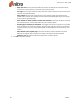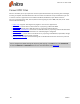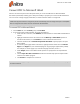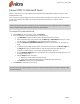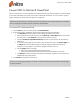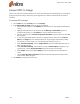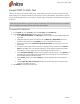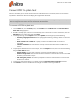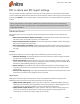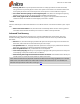User guide
88 ©Nitro
Convert PDF to Microsoft Excel
Nitro Pro 9 allows you to convert PDF files into a Microsoft Excel 2003 XML spreadsheet (.xml), or Excel
2007 Workbook (.xlsx).
You can export a range of pages, whole files, or whole collections of files in a single task. For Nitro Pro to
process the conversion your PDF must contain tabular data, otherwise the conversion will be
unsuccessful.
NOTE: OCR (optical character recognition) will be automatically used on image-based (or scanned) PDF
files to recognize and convert the text contained in the document.
To convert PDF to Microsoft Excel:
1. On the Home tab, in the Convert group, click To Excel
2. In the Convert PDF to Excel window, do any of the following:
l Click Add Files, and then browse to select additional PDF files to include
l Select a PDF file from the list and then use the Move Up or Move Down options to reorder
the documents, or click Remove to remove a document from the list
l Check the Include all open PDF documents checkbox to quickly export all open PDFs to
Excel
l To convert specific pages in a document, select the document, then click Choose Pages. In
the Pages field, enter the desired page or range of pages (separated by a dash). For
example, to convert pages 3, 4, and 5 of an 8-page document, enter 3-5.
l In the Conversion Settings section, specify if the converted tables should all appear on one
or separate worksheets
l Use the Output section to specify:
l Where the converted Excel file will be saved
l If the converted Excel file should open automatically after conversion
l Click Options to specify the converted filetype
3. Click Convert to complete the conversion
TIP: You can use the page navigation arrows at the bottom of the window to preview individual pages
for easier selection.
Nitro Pro 9 - User Guide