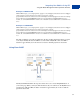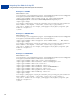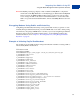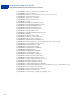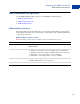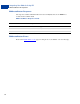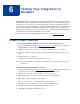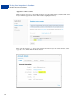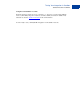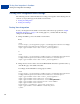User guide
Testing Your Integration in Sandbox
Testing Your Integration and Settings
60
Testing Your Integration and Settings
The following sections contain information for testing your integration and modifying the look
and feel of your payment page in the Sandbox environment.
Testing Your Integration
Testing Your Settings
Testing Your Integration
To test your integration in the Sandbox environment, follow the steps specified in “Simple
PayPal Pro Integration” on page 17. For testing purposes, you must make the following
changes in the Form POST:
1. Change the URL to point to the Sandbox environment.
From:
<form
action="https://securepayments.paypal.com/webapps/HostedSoleSolutionApp/
webflow/sparta/hostedSoleSolutionProcess" method="post">
<input type="hidden" name="cmd" value="_hosted-payment">
to:
<form
action="https://securepayments.sandbox.paypal.com/webapps/HostedSoleSolu
tionApp/webflow/sparta/hostedSoleSolutionProcess" method="post">
<input type="hidden" name="cmd" value="_hosted-payment">
2. Change the business value to the Secure Merchant ID value that is specified at the top
of the Profile page of the Sandbox Test Site.
Accordingly, the Form POST for testing purposes will be:
<form
action="https://securepayments.sandbox.paypal.com/webapps/HostedSoleSolu
tionApp/webflow/sparta/hostedSoleSolutionProcess" method="post">
<input type="hidden" name="cmd" value="_hosted-payment">
<input type="hidden" name="subtotal" value="50">
<input type="hidden" name="business" value="HNZ3QZMCPBAAA">
<input type="hidden" name="paymentaction" value="sale">
<input type="hidden" name="return"
value="https://yourwebsite.com/receipt_page.html">
<input type="submit" name="METHOD" value="Pay Now">
</form>