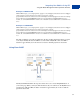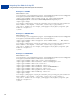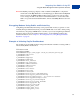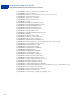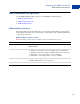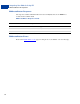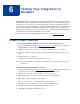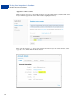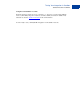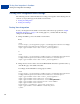User guide
57
6
Testing Your Integration in
Sandbox
The PayPal Sandbox is a self-contained environment within which you can prototype and test
PayPal features. The PayPal Sandbox is an almost identical copy of the live PayPal website.
Its purpose is to give developers a shielded environment for testing and integration purposes,
and to help avoid problems that might occur while testing PayPal integration solutions on the
live site. Before moving any PayPal-based application into production, you should test the
application in the Sandbox to ensure that it functions as you intend and within the guidelines
and standards set forth by the PayPal Developer agreement.
For complete details on using the PayPal Sandbox, refer to the Sandbox User Guide.
Sandbox Account Credentials
Create a PayPal Sandbox Business account for the country you want to test:
Log in to the PayPal developer site: https://developer.paypal.com/. You can log in with your
existing PayPal account credentials or sign-up for a new account.
Navigate to Applications > Sandbox accounts and click the Create Account button.
Choose the country for which you want to test your integration using the Country drop-
down.
Set Bank Verified Account to Yes.
Complete the rest of the form and click Create Account.
NOTE: You can use any name for the account, and there is no need to tick the Login in with
PayPal
box.
Verify Your PayPal Sandbox Business account:
Log in to the Sandbox test site (https://www.sandbox.paypal.com) using the email address and
password from your recently created PayPal Sandbox Business account.
Click the Unverified link on the main My Account Overview page.
Click Add Bank Account on the Get Verified and Lift Sending Limits page.
Fill out all the fields with fictitious information.
NOTE: Sort Code and Account Number must be unique numbers.
Click Continue, then Add Bank Account to add the test bank account.
Navigate to the Set-up Bank Funding page and click Continue.
Click Submit to finish the verification process.