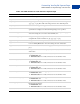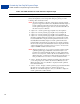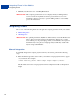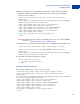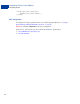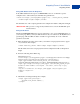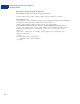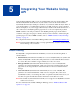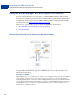User guide
Integrating iFrame in Your Website
Integrating iFrame
44
Manually customize the color of the Pay Now button.
IMPORTANT:This compact payment form does not display the buyer's billing address,
even if showBillingAddress=true is passed. However, for some
merchants, it may be necessary to pass the billing address to successfully
process the transactions.
Integrating iFrame
Choose one of the following methods to integrate the compact payment form in your website:
Manual Integration
API Integration
IMPORTANT:For optimal performance, PayPal recommends that you load the iFrame asset
before other assets such as images and JavaScripts. If there are too many
assets running on your payment page when you load iFrame, the request for
the iFrame may not be placed or might get delayed. This may result in the
buyers seeing a blank iFrame.
Manual Integration
To manually integrate the compact payment form in your website, perform the following
steps:
1. Enter the iFrame tag at the location where you want the compact payment form to appear
on your website. For example:
<iframe name="hss_iframe" width="570px" height="540px"></iframe>
The allowable size for the compact payment form is 570 pixels in width to 540 pixels in
height.