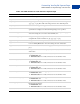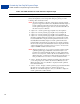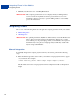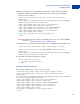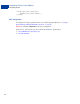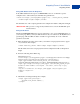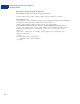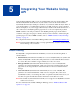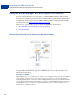User guide
4
Integrating iFrame in Your
Website
PayPal offers a compact payment form that can be integrated in an iFrame on your website.
Since this form is integrated on your website, the buyer never leaves your website, thereby
reducing potential drop-offs. You can also maintain your checkout look and feel in the master
frame that surrounds the compact payment form. The credit card fields are part of the compact
payment form so you do not have to collect this information separately.
IMPORTANT: Due to security concerns involving iFrame, the following browsers are
supported and secure to use - Internet Explorer 7.0, 8.0 and 9.0, Firefox 24,
Chrome 30, Safari 4.x and 5.x. Transactions involving users of other
browsers should not use the iFrame flow or abandon the transaction.
Additionally, there is another risk beyond the iFrame flow - should the
PayPal iFrame become the source of an attack, it would appear that the attack
is originating from the merchant site; do not use the iFrame flow if you wish
to avoid this additional risk.
NOTE: Due to spoof concerns, the form does not contain any PayPal branding.
If you would like an iFrame integration you must use the MiniLayout template. You can either
select MiniLayout from the Customisation page of your PayPal account. Or you can pass the
HTML variable Template=TemplateD at transaction time. The examples in this chapter use
the latter HTML variable method to set the MiniLayout template.
For MiniLayout, when the payment page is viewed from a mobile browser, PayPal will NOT
automatically display a mobile-optimized payment flow. The reason is that if PayPal
automatically displayed a mobile optimized embedded template within a merchant web page
that may not be mobile optimized, this can create unexpected and undesirable results. To
display a mobile optimized flow, pass either mobile or mobile-iframe in the template
HTML variable at transaction time.
The MiniLayout template (the compact payment form) contains the following fields:
Credit card number
Expiry date
CVV2 number (if applicable, based on the card type)
Any additional fields required for other card types, such as start date and issue number for
Maestro or Switch.
This template also offers the following options:
Remove the Pay with PayPal button. Although the form offers the option to pay using
PayPal account by default, you can contact your account manager or customer support to
turn this option off.