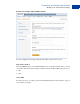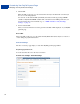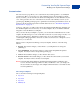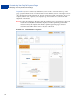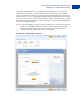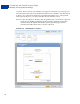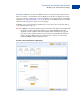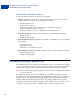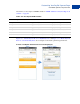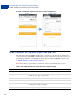User guide
Customising Your PayPal Payment Page
Modifying Your PayPal Account Settings
Customisation
The Customisation page allows you to customise the layout and appearance of your PayPal
payment page. Here you can select one of the available page layouts. Depending on which
layout you select, you can customise the header, the background color, the subheader text, the
color of the pay button, the color of the button text, and the order summary section of your
payment page. PayPal payment pages are optimized for both desktop and mobile browsers. To
learn more about payment page behavior with mobile browsers see
“The Mobile Optimized
Payment Flow” on page 38.
At the top of the page, you will see the four layout templates that PayPal offers. Template A is
the default template. You can select any one of these templates. If you would like an iFrame
integration, select the MiniLayout template.
After you select the layout template you prefer, you can customise individual sections of this
template. To make changes to a section, left-click on the section you are trying to modify or on
the corresponding Click to Edit button for that section. A pop-up window will appear
containing the settings applicable to that section, such as a color selector to change the color or
a field for you to enter text.
When you have completed customising your layout template, click one of the following
buttons:
Preview - Preview the changes you have made to your template before saving and
publishing it.
Save and Publish - Save all of the changes you have made and publish the updated
template. Your buyers will see the updated payment page.
Cancel - Discard all the changes you have made in this session.
Previous Version - Discard all changes you have made since the last time you saved the
template. Your buyers will see the last saved template.
NOTE: You must make all modifications (including changing templates) within the same
session, otherwise all changes will be lost and you will have to redo your changes. If
the session times out, the design of the template will remain at the version that was last
saved and published.
Choosing a Template
Choose from the following four design templates:
Layout A
Layout B
Layout C
MiniLayout