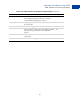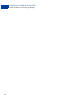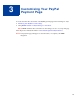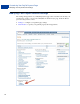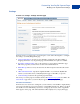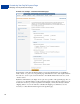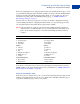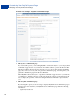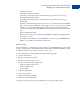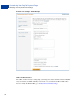User guide
Customising Your PayPal Payment Page
Modifying Your PayPal Account Settings
Instead of collecting the buyer’s shipping address again on the PayPal payment page, you can
pass to PayPal the shipping address information which you already collected. PayPal will then
display the pre-filled and editable shipping address fields on your payment page. For more
information on passing values to the PayPal payment page go to:
“HTML Variables for
Payment Page Settings” on page 19.
From the Customer Information page tab you can choose whether to display the following
customer billing information or shipping information fields on your payment page. You can
also determine which of these fields will be required and/or editable.
NOTE: Some merchants are required to pass the customer’s billing information with every
transaction. It is recommended that you test your integration first, particularly if you
plan to use the iFrame integration, to determine if the billing information fields are
required.
You can also override the Customer Information tab settings at transaction time by passing
HTML variables to the paypal payment page. For more information see:
“HTML Variables for
Payment Page Look and Feel” on page 40.
Payment Confirmation Page
From the Payment Confirmation Page tab, you can specify which page the buyer will see after
making a successful payment. You can choose to display either a PayPal confirmation page or
a payment confirmation page hosted on your website:
Billing Information Fields Shipping Information Fields
Name
Company Name
First Name
Last Name
Address
Address 1
Address 2
City
State/Province/Region
ZIP/Postal code
Country
Contact Information
Phone number
Email address
Name
Company Name
First Name
Last Name
Address
Address 1
Address 2
City
State/Province/Region
ZIP/Postal code
Country
Contact Information
Phone number
Email address