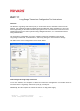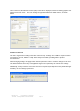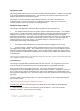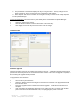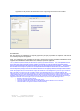User's Manual
2. The preview bar at the bottom displays the key as it is generated. The key changes as the
option changes or as the text entered in the “Passphrase” field changes.
3. Select “Export” and choose a location for saving the new key so that it can be easily imported
into the plusID Manager.
To use an existing key
If the transceiver key has already been created within the plusID Manager:
• Select the “Import a Key” button.
• Click the “Browse” button to find the file location of the saved key.
• Click “Apply” to save the key and send it to the LRT for storage.
UTILITIES TAB
Firmware upgrade
Firmware is another name for the software that resides in the LRT. A firmware upgrade should only be
performed if directed by Privaris or an authorized Privaris reseller. In the event an upgrade is required, a
file containing the upgrade will be provided
To upgrade the LRT’s firmware:
• Save the file to your hard drive.
e 4
• Select the “Browse” button and navigate to and select the saved file. The Upgrade button will
then become active.
• Press the “Upgrade” button to initiate the firmware upgrade. It will take several minutes to
complete.
• Upon completion the application will prompt you to reboot the LRT. To reboot, push the blue
post on the transceiver board labeled “reset,” or unplug/plug the power to the LRT.
Privaris, Inc. Long-Range Transceiver
11.08.07 Configuration Tool Instructions
Pag