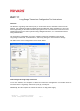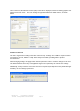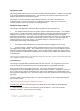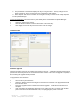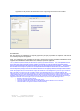User's Manual
Once connected, the firmware version (F/W) of the LRT is displayed, and the remaining graphic user
interfaces become active. The LRT settings are populated with their default values, as shown
below.
Features of the tool
The tool is organized according to the tabs across the top. “Settings” and “Utilities” require an active
connection to an LRT, while the “Help” tab is always accessible, providing links to product
documentation.
When changing settings, the Apply button must be pressed in order to send the changes to the LRT.
The Refresh button causes any non-applied changes to be replaced by the current LRT settings.
Additionally, if a key has been sent to the LRT but not exported (and imported to the plusID Manager
software), an error dialog is presented:
Privaris, Inc. Long-Range Transceiver
ge 2
11.08.07 Configuration Tool Instructions
Pa