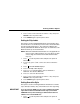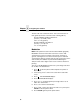Manual
Chapter 2
Configuring the Validator
70
1. Press to take the printer offline and place the printer in
Menu mode.
2. If necessary, press
↓
and
↵
at the same time to unlock the
↵
key.
3. Press until VALIDATOR displays.
4. Press
↑
until Rmin displays.
5. Press
+
or
–
to scroll through the percentage values: 0% to
100%. The default is 100%.
6. Press
↵
to select the desired value.
7. Press
↓
and
↵
at the same time to lock the
↵
key, then press
PAUSE
to take the printer offline.
8. Press
PAUSE
again to put the printer online.
Symbol Contrast
NOTE:
This parameter factors into the Overall Grade (page 66).
The higher the value, the stricter the criterion for passing.
Symbol Contrast represents the contrast between the bars and
spaces in the bar code used by the validator for pass/fail threshold
used during the analysis of bar codes. The bar code must have a
certain level of contrast to be recognized by the validator. Bar
codes with a symbol contrast below the threshold will fail.
You can set the Symbol Contrast parameter to a percentage value
from 0% to 100%. The default is 0%.
NOTE:
To disable this parameter, set Symbol Contrast to 0%.
1. Press to take the printer offline and place the printer in
Menu mode.
2. If necessary, press
↓
and
↵
at the same time to unlock the
↵
key.
3. Press until VALIDATOR displays.
4. Press
↑
until Symbol Contrast displays.
5. Press
+
or
–
to scroll through the percentage values: 0% to
100%. The default is 0%.
6. Press
↵
to select the desired value.
.
.
.
.
.
.
.
.
.
.
.
.