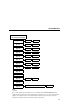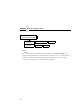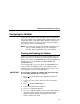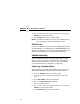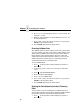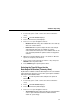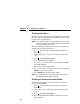Manual
Chapter 2
Configuring the Validator
58
• Full Report.
Provides a completed report of all the data
captured by the validator.
• Validation Mode.
Provides the same data as the Short
Report, but adds the actual bar code data read.
6. When your selection displays, press
↵
to activate it.
7. Press
↓
and
↵
at the same time to lock the
↵
key, then press
PAUSE
to take the printer offline.
8. Press
PAUSE
again to put the printer online.
Validator Statistics
The validator displays a number of statistics directly on the printer
LCD, without having to print a report. To view any of the statistics:
1. Press to take the printer offline and place the printer in
Menu mode.
2. If necessary, press
↓
and
↵
at the same time to unlock the
↵
key.
3. Press until VALIDATOR displays.
4. Press
↓
to scroll through the following statistics on the printer
display:
• Good Barcodes:
The number of bar code reports sent
from the validator since the last Clear Data command.
• Good Forms:
The number of good (non-overstruck) forms
printed since the last Clear Data command.
• Overstrike Forms:
The number of forms containing a bar
code that fell below the minimum acceptable level since the
last Clear Data command.
• Average BWD:
The average of all Bar Width Deviations
reported since the last Clear Data command, shown as a
percentage.
• Last BWD:
The Bar Width Deviation included in the most
recent report received from the validator, shown as a
percentage.
NOTE:
A bar code’s Bar Width Deviation is determined by
comparing the bar width the validator expects to the bar
width that is actually printed. For example, if the bar width is
.
.
.
.
.
.