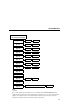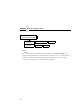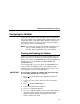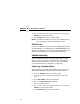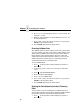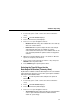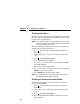Manual
Chapter 2
Configuring the Validator
56
5. Press
+
or
–
to scroll through the choices: 1 to 10 seconds. The
default is 1 second.
6. When the desired number of seconds displays, press
↵
to set
the Auto Report Time.
7. Press
↓
and
↵
at the same time to lock the
↵
key, then press
PAUSE
to take the printer offline.
8. Press
PAUSE
again to put the printer online.
Resetting Validator Data
The validator reports on all bar codes it detects since the last data
reset. For example, you print a large batch of labels with bar codes
and then print a validator report. Then you print another batch of
labels with bar codes and print another report. The report will
contain information on both batch jobs. However, if you reset the
validator data between batch jobs, the second report will only
contain information on the second batch job.
To reset Validator Data:
1. Press to take the printer offline and place the printer in
Menu mode.
2. If necessary, press
↓
and
↵
at the same time to unlock the
↵
key.
3. Press until VALIDATOR displays.
4. Press
↓
until Clear Data displays.
5. Press
↵
to clear validator data.
6. Press
↓
and
↵
at the same time to lock the
↵
key, then press
PAUSE
to take the printer offline.
7. Press
PAUSE
again to put the printer online.
Defining the Data Output Destination (Telemetry
Path)
You may want to send a streaming flow of validation data to an
external device during the print job. The default is Disabled. Follow
the procedure below to select the data output destination.
1. Press to take the printer offline and place the printer in
Menu mode.
.
.
.
.
.
.
.
.
.