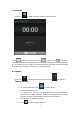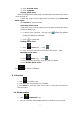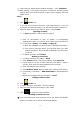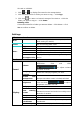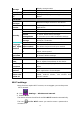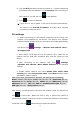Operating Instructions
39
6. Click the Wi-Fi network you want to connect to → if there is password,
you need to enter the password → Click Connect. After connecting to
WIFI network, you will see icon on the desktop.
7. Click to return to desktop.
☆ If your Wi-Fi is set to hidden, it will not be searched automatically.
You need to click Add Wi-Fi network, and then enter required
information to add your Wi-Fi.
3G settings
1. Before connecting to a 3G network, make sure you are using a 3G
network card supported by the device. This device only supports
external USB 3G network card. You can view all 3G models supported by
the device from Settings → Wireless and network→More→
3G support info
2. After install a SIM UIM card to 3G network card, install the 3G
network card on USB OTG connection wire, and the connect to the
device.
3. After connecting to 3G network card, click Settings
→Wireless and network→More→Mobile network for 3G network
settings.
4. Enable mobile network and check Enable data traffic→Data
roaming, then select Access point name, select Menu and then select:
Add APN for network setting.
Take China Union 3G network for example, the settings are as following:
Name: 3GWAP / APN:3gnet / Proxy: Not set/ Port: 80 / Username: Not set/
Password: Not set/ Server: Not set/ MMSC: Not set / MMS proxy: Not set/
MMS Port: Not set / MCC:460/ MNC:01/ Authentication type: Not set/
APN type: Not set/ APN protocol: Not set
After setting, you will be able to connect to 3G network, when you will see the
icon in the screen. When this icon is gray, it means the system is
searching for network, and when it is blue, it means the network is successfully
connected. The icon means there are data transmission.