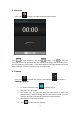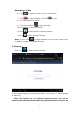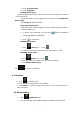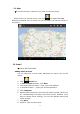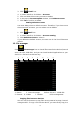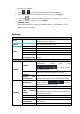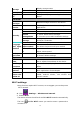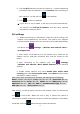Operating Instructions
32
select any one you like. The new browser icon is
6. Play store
Open to view and download applications.
When running play store for the first time, you will be asked to login with your
google account, (if you don’t have a gmail account, apply one at
http://gmail.google.com).
7. Calendar
Click calendar icon.
When running the calendar for the first time, you will be asked to login.
Input your email address and password, click next, and complete the
settings according to the guide. Then you can use the calendar.
New event
4. In Calendar interface, click the date you want to add a new event
to.
5. Select the time of the event →Input the details of the event in each
field.
6. Click Complete.
7. Select the calendar interface you want according to the menu.
9. Date showing in gray means there is an agenda.
8. Clock
Click Clock icon. You can view the current date and time.
Alarm clock
You can set more than one alarm clocks at the same time.
6. When icon appears on the screen, it means at least one alarm
clock is activated.
Adding alarm clock
1. Click Clock icon.
2. Click menu→ Add alarm clock
3. Set the alarm clock you required.
☆ If Repeat is not selected, the alarm clock will be deleted after
alarming.