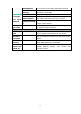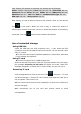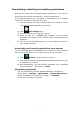Operating Instructions
41
Take Telecom 3G network for example, the settings are as following:
Name: 3GWAP / APN:3gnet / Proxy: Not set/ Port: 80 / Username: Not set/
Password: Not set/ Server: Not set/ MMSC: Not set / MMS proxy: Not set/
MMS Port: Not set / MCC:460/ MNC:01/ Authentication type: Not set/
APN type: Not set/ APN protocol: Not set
After setting, you will be able to connect to 3G network, when you will see the
icon in the screen. When this icon is gray, it means the system is
searching for network, and when it is blue, it means the network is successfully
connected. The icon means there are data transmission.
Use of extended storage
Using USB disk
Insert the USB disk into OTG connection wire, → then insert the OTG
connection wire into the USB OTG port of the device. You can use the U disk
when it is ready.
☆
☆☆
☆
Do not insert and remove USB disk repeatedly in a short time, otherwise
it may damage the USB disk.
Using TF card
☆
☆☆
☆
The device supports up to 32GB storage card.
Insert the storage card into the card slot, and press it down with your finger,
the message Preparing for SD card will display on screen. When this
message disappears, it means the TF card is ready, and you can use it.
Removing TF card
Close all applications or files on the card. Click → Settings → TF card
and device storage → Remove TF card. Tender press down the card and it
will be ejected. Then move it out.
☆
☆☆
☆Do not insert and remove the card repeatedly in a short time, otherwise it
may be damaged.
☆
☆☆
☆We recommend you to use card with famous brand to avoid
incompatibility.