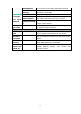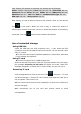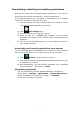Operating Instructions
40
Wi-Fi settings
Many functions require Wi-Fi connect, so we suggest you use the preset
Wi-Fi network.
1. Click → Settings → Wireless and network
2. Enable Wi-Fi.
The device will search and list all available Wi-Fi networks automatically.
The icon
beside
Wi-Fi means you need to enter a password to
connect to it.
3. Click the Wi-Fi network you want to connect to → if there is password,
you need to enter the password → Click Connect. After connecting to
WIFI network, you will see icon on the desktop.
4. Click to return to desktop.
☆
☆☆
☆ If your Wi-Fi is set to hidden, it will not be searched automatically.
You need to click Add Wi-Fi network, and then enter required
information to add your Wi-Fi.
3G settings
1. Before connecting to a 3G network, make sure you are using a 3G
network card supported by the device. This device only supports external
USB 3G network card. You can view all 3G models supported by the
device in Primux Tech web.
2. After install a SIM UIM card to 3G network card, install the 3G
network card on USB OTG connection wire, and the connect to the
device.
3. After connecting to 3G network card, click Settings →
Wireless and networks → More → Mobile networks for 3G network
settings.
4. Enable mobile network and check Data Enabled → Data roaming,
then select Access point name, select Menu and then select: New APN
for network setting.
APN settings will have to seek your phone company.