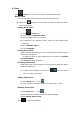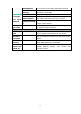Operating Instructions
35
12. Email
☆
☆☆
☆Support POP3 and SMTP.
Adding email account
You can input one or more email addresses you want to use on the
device.
1. Click Email icon.
2. In Your account interface, click Next.
3. Click Email address option→ Input your email address.
4. In Password option → Input your account password.
5. Click Complete.
6. Manual setting (optional): the server will select provider (gmail.com,
etc.) automatically according to your email account. However, if you
want to change server settings, you can click Manual setting and
make changes.
7. Click Next.
8. Optional: input account name.
9. Input name to display when sending message → Click Complete.
☆
☆☆
☆
After setting, if you cannot connect to a free email account, please
confirm with your email provider if their server support POP and
SMTP or not.
Inbox
1. Click Email icon.
2. If you set only one email account, it will open directly. If you set
more than one email accounts, you will see the email account list.
3. Click the email account you want to open → Click Inbox.
Opening an email
1. In Inbox interface, click an email to open it.
2. Click an attachment (if any) to enable a corresponding application
to open it, or you can click Save to save it to SD card.
3. If you want to Reply, Click Reply or Reply all.
a. Enter the message you want to reply in Writing email option.
b. Click Send to send the email; you can also save it as draft
without sending it. The email will be deleted if you don’t save
or send it.
4. To delete an email, click Delete.
Writing a new email
1. In Inbox interface, click Menu→ Write
2. Click Send to option, then enter address of the Receiver.
3. If you want to cc or bcc to other receivers, click Menu → Add cc and
bcc, then enter the email address of the receiver.
4. Enter the subject in the title bar.