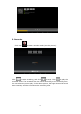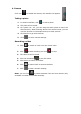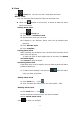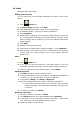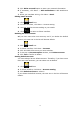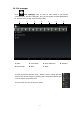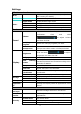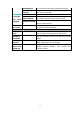User Guide
33
8. Clock
Click Clock icon. You can view the current date and time.
Alarm clock
You can set more than one alarm clocks at the same time.
6. When icon appears on the screen, it means at least one alarm
clock is activated.
Adding alarm clock
1. Click Clock icon.
2. Click menu→ Add alarm clock
3. Set the alarm clock you required.
☆
☆☆
☆ If Repeat is not selected; alarm clock will be deleted after
alarming.
4. Click Activate clock.
5. Click Complete.
Closing alarm clock
When reaching the set alarm time, a window with the name of the
alarm clock will pop up.
If want the clock to alarm again after 10 minutes, click Pause
and alarm again.
Click Cancel to stop the alarm.
Activating alarm clock
If the alarm clock is set to repeat, you may want to pause the alarm
instead of deleting it.
1. In alarm clock interface, click the icon after the alarm
clock you want to activate.
Editing alarm clock
1. Click Clock icon, → Click .
2. Click and enter the alarm clock you want to edit → Edit.
Deleting alarm clock
1. Click Clock icon, → Click .
2. Click and enter the alarm clock you want to delete.
3. Click Delete alarm clock.
Click
to return to desktop.