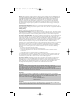510877.qxd 7/23/2004 8:52 AM Page i 072304-510877-(03) TM DISC PUBLISHER FOR MACINTOSH USER’S MANUAL Automated Automated Optical Disc Duplication & & Printing System Duplication 2003 All rights reserved.
510877.qxd 7/23/2004 8:52 AM Page ii Notices: The information in this document is subject to change without notice. NO WARRANTY OF ANY KIND IS MADE WITH REGARD TO THIS MATERIAL, INCLUDING, BUT NOT LIMITED TO, THE IMPLIED WARRANTIES OF MERCHANTABILITY AND FITNESS FOR A PARTICULAR PURPOSE. No liability is assumed for errors contained herein or for incidental or consequential damages in connection with the furnishing, performance, or use of this material.
510877.qxd 1/9/2004 11:57 AM Page iii INDEX Table of Contents Section 1: Getting Started ...............................................................................1 A. Choosing a Good Location ................................................................1 B. Unpacking and Inspection.................................................................2 C. Identifying the Parts ...........................................................................2 D. System Requirements ........................
510119pdf.qxd 5/29/2002 11:14 AM Page iv Interactive Feature in this PDF Document There are interactive features that will allow you to jump to different locations within the document. Each listing in the Table of Contents is interactive. Place the cursor on either the words or the page number. A small hand with a pointing finger icon appears. Click on the line with the icon and the document will jump to that page.
10877.qxd 1/9/2004 11:57 AM Page 1 TOC INDEX Section 1: Getting Started THANK YOU… ...for purchasing the BravoTM Disc Publisher. Bravo is the perfect all-in-one solution for producing professional looking CD-R and DVD-R discs. A wide variety of disc formats are supported, including audio CDs, Video CDs, data discs and more. Operation is simple and completely automatic once a job has been started. To begin using your Disc Publisher, please read this manual carefully.
510877.qxd 1/9/2004 11:57 AM Page 2 TOC INDEX B. UNPACKING AND INSPECTION While unpacking your Publisher, inspect the carton to ensure that no damage has occurred during shipping. Make sure that all supplied accessories are included with your unit.
510877.qxd 1/13/2004 TOC 4:33 PM Page 3 INDEX The Robotic Disc Transporter moves discs from the Input Bin, to a CD/DVD Recorder, to the printer, and finally to the Output Bin. The CD/DVD Recorder is automatically loaded and unloaded by the Publisher’s Robotic Disc Transporter. The Recorder Tray Button manually opens or closes the Recorder Tray. In normal operation, the in/out movement of the Recorder Tray is controlled automatically and this button is not used.
510877.qxd 1/13/2004 4:33 PM Page 4 TOC INDEX Rear Panel This illustration shows the input ports found on the rear panel of the Publisher: USB 2.0 Port Power Input Port The USB 2.0 Interface is connected to an open USB 2.0 port on your computer with a standard USB cable, included with your Publisher. The Power Input Port connects to the included 100V~240V 12V switching power supply. D.
510877.qxd 1/9/2004 11:57 AM Page 5 TOC INDEX E. OVERVIEW OF OPERATION Your new Publisher is an automated, precision device intended for continuous-duty publishing of discs. The following is a description of the complete process of duplicating and printing a CD/DVD job on your Publisher: 1. Up to 25 blank discs may be loaded at one time into the Input Bin. 2.
510877.qxd 1/9/2004 11:57 AM TOC 4. Page 6 INDEX The Recorder Tray then automatically shuts. Robotic Disc Transporter will automatically check the Input Bin to make certain that only one disc was picked. Through software control, you can perform a test on each disc before recording. If a disc does not pass (meaning that all or part of that disc is not recordable), the Robotic Disc Transporter picks it out of the CD Tray and sends it to the Reject Area. 5. The Recorder is now writing to the disc.
510877.qxd 1/9/2004 11:57 AM TOC Page 7 INDEX 8. Print time varies according to which print mode has been selected (Section D: Printer Settings on page 38 of this manual.). In most cases, print time takes no more than 2 minutes. After printing the first disc, the Publisher's Printer Disc Tray opens automatically. The Robotic Disc Transporter moves the finished disc to the Output Bin. 9.
510877.qxd 1/9/2004 11:57 AM Page 8 TOC INDEX Section 2: Software and Hardware Set-Up The installer disc contains a set of programs to design and control the printing of your discs as well as a recording program to author and automate the duplication of your discs. The following steps will guide you through the installation of software and the setup of the Bravo Disc Publisher. A. INSTALLING THE MAC SOFTWARE Before installing Discribe please note that all software must be installed on a hard disk.
510877.qxd 1/13/2004 4:33 PM Page 9 TOC INDEX B. HARDWARE SETUP Bravo connects to your Mac in just 5 easy steps. To connect your new disc publisher, please do the following: Be sure you have removed the packing tape and cardboard insert prior to applying power. Step 1: Applying Power • Locate the power adapter supplied with your Publisher. • Place one end of the adapter cord into the power port on the rear panel of the Publisher. • Unit will initialize for approximately 30 seconds or so.
510877.qxd 1/9/2004 11:57 AM Page 10 TOC INDEX Refer to the following steps when loading discs in to the Publisher: • Open the front cover of the Publisher • The Publisher will automatically position the cartridge carrier and Robotic Disc Transporter to the center position allowing for easy access to the bins. • Load the Input Bin (the bin located on the right-hand side of the Publisher) with 25 blank discs and place the bins on the mounting pegs.
510877.qxd 7/23/2004 8:52 AM Page 11 TOC INDEX Step 3: Installing Ink Cartridges • Press the Ink Cartridge Button to move the Ink Cartridge Carrier to the load position and open the ink cartridge covers • Remove each ink cartridge from its packaging • Slowly remove the tape covering the cartridge's print head, being careful to avoid damaging the barcode label on the underside of the cartridge.
510877.qxd 5/25/2004 9:13 AM Page 12 TOC INDEX Step 4: Connecting the USB 2.0 Cable Connect the Publisher to your computer with the beige USB 2.0 Cable. For optimal quality, it is recommended that you run the Configuration Utility as described in the following section. C. CONFIGURATION UTILITY The Configuration Utility is a program that installs with your Bravo software. This utility allows you to monitor ink levels, maintain and calibrate ink cartridges and align printing on the disc.
510877.qxd 1/9/2004 11:57 AM TOC Page 13 INDEX You can also launch the Configuration Utility from the Disc Publisher printer settings in any printing application by clicking File then Print and selecting Publisher Settings. In Publisher Settings you will find a button to launch the Configuration Utility. When launched, the following pane appears: You will see both the Color and Monochrome Ink Levels are displayed. The Color Ink Level represents the lowest color in your cartridge.
510877.qxd 1/9/2004 11:57 AM Page 14 TOC INDEX Clean Cartridge Cartridges that sit idle in the Bravo for a period of time may start to experience some drying of ink in the tiny nozzles that make up the print head. Clicking the Clean Cartridge button will cause the bravo to pick a disc and place in into the printer tray. The Bravo will then print a simple pattern that will flush ink through the nozzles. The test pattern will also show you if any nozzles are clogged.
510877.qxd 1/9/2004 11:57 AM Page 15 TOC INDEX Alignment Calibration Print Clicking this button will print a test disc that will provide a scale by which to calibrate the Color Ink Cartridge to the Monochrome Ink Cartridge. This is crucial when selecting the Black and Color Ink Cartridge setting in the Printer Driver as described in Section D: Printer Settings on page 38 of this manual. Make certain you have discs and ink installed in your Bravo prior to pressing this button.
510877.qxd 5/25/2004 9:13 AM Page 16 TOC INDEX If you do not know the direction and distance to move the image in order to center it on your disc, you can opt to print the centering test print. Make sure the Bravo has discs and ink cartridges installed, and it is connected and ready to receive a print job, and then click the Yes button. The Bravo will pick a disc and print a scale of numbers on it.
510877.qxd 5/25/2004 TOC 9:13 AM Page 17 INDEX Once the print has finished, you will see the following dialog box: Look at the finished alignment disc and pick the numbers that come closest to lining up with one another. For instance, on the disc shown in this manual, the vertical alignment is 1 and the horizontal alignment is -3. Enter this in the alignment dialog box. If you choose not to print the test print, you will simply see the alignment dialog box and can enter values to move the image.
510877.qxd 1/13/2004 4:33 PM Page 18 TOC INDEX Section 3: Creating Discs There are two main components to creating discs, printing and recording. The Discus software will aid you in designing the printing for your discs. Discribe 5.2 will allow you to master the data and automate the recording and printing of your discs. This section will describe both of these applications in detail. A.
510877.
510877.qxd 1/9/2004 12:00 PM TOC Page 20 INDEX or PICT file formats. The options on the left-hand side of the screen will allow you to crop, flip the image both horizontally and vertically, rotate 90 both clockwise and counter-clockwise, and resize the image. You can simply grab and drag the image to relocate it on your design. 7. Click on the Text tab to insert custom text fields on your disc. The same method of browsing used to select backgrounds on the Canvas tab is used here to select fonts.
510877.qxd 1/13/2004 4:35 PM Page 21 TOC INDEX Settings from the Copies and Pages pull down menu. This will allow you to select the printer setting you wish for your print. These settings are described in detail in Section D: Printer Settings on page 38 of this manual. B. USING DISCRIBE 5.2 Now that you have a label designed, lets take a look at how to create the data you want recorded to the disc. This is done in CharisMac Discribe 5.2. Discribe will allow you to create many types of discs.
510877.qxd 1/9/2004 12:00 PM TOC Page 22 INDEX 2. Click the Audio CD button. You will now see the Audio Job Pane. 3. Add your audio tracks by dragging AIFF, MP3, WAV, Sound Designer II (SDII) files or tracks to the window. You can drag one or multiple files to the window in any combination. Files that are in MP3, WAV and SDII file format will need to be converted into a file format that Discribe can use to write to CD.
510877.qxd 1/9/2004 12:00 PM TOC Page 23 INDEX Note: AIFF Files will need to be in a specific format in order for Discribe to accept them.
510877.qxd 1/9/2004 12:00 PM TOC 5. Page 24 INDEX You may preview audio tracks by selecting the desired track and clicking the Play button. If you are satisfied with the content of your audio project, you are ready to write the disc. If you are still in the Discribe Audio Picker window then click the OK button to return to the main interface. Verify that the correct CD-RW Recorder is selected, if it's not, select it from the Recorder pop-up menu, and then click the Robot Write ... button.
510877.qxd 1/9/2004 12:00 PM TOC 6. Page 25 INDEX The Robot Write Options window contains selections to help you control the printing of the image, number of discs, recording options and more. Set these options as follows: Kiosk Mode will allow you to increase the capacity of your Bravo from 25 to 50 discs by dispensing finished discs out the front of the unit instead of dropping them to the output bin. This allows you to place blank discs in both the input and output bins doubling your capacity.
510877.qxd 1/13/2004 4:35 PM TOC e. Page 26 INDEX YOU MUST CLICK Page Setup and set Format For to Disc Publisher II! Also set the option to select a paper size as described in Section D: Printer Settings on page 38 of this manual. f. Print Settings will launch the Printer Driver settings when clicked. These settings are described in detail in section 3-D of this manual. g. Set Print disc before recording/ Record disc before printing.
510877.qxd 5/25/2004 TOC 9:15 AM Page 27 INDEX Stop Job after Number of Writes Fail allows you to decide how many consecutive failures the Publisher will accept prior to canceling a job. Once you have selected your image and chosen your preferred settings in the Robot Write Pane, click Start to begin recording your job. You can queue several different jobs for recording if you like, this option is described in Section D: Printer Settings on page 38 of this manual. j. 7. B.2 Data 1.
510877.qxd 5/25/2004 TOC 2. 9:15 AM Page 28 INDEX Click the Data CD button. You will now see the Data Job Pane. Discribe defaults to a Mac HFS format, if you want the disc to be read on a Windows format PC, you will need to select ISO/9660 as your job type from the drop-down list. Add your files and folders by dragging them to the window. You can drag one or multiple files to the window in any combination. 3. Click the Data… button to view all the files that have been added to your current project.
510877.qxd 1/9/2004 12:00 PM Page 29 TOC INDEX 4. Click the Robot Write ... button. 5. The Robot Write Options window contains selections to help you control the printing of the image, number of discs, recording options and more. Set these options as follows: a. Kiosk Mode will allow you to increase the capacity of your Bravo from 25 to 50 discs by dispensing finished discs out the front of the unit instead of dropping them to the output bin.
510877.qxd 1/9/2004 12:00 PM TOC Page 30 INDEX b. Click the Print Image on Discs button to enable printing. This will enable other buttons in this pane. c. Press the Choose Image button to select an image to print. This will allow you to select any file type Apple's Preview supports including JPEG, TIFF, PICT, PDF, GIF, BMP and more. d. If you do not have an image, click Design Image to launch Discus. e.
510877.qxd 7/23/2004 8:54 AM TOC 6. Page 31 INDEX Also set the option to select a paper size as described in Section D: Printer Settings on page 38 of this manual. f. Print Settings will launch the Printer Driver settings when clicked. These settings are described in detail in Section D: Printer Settings on page 38 of this manual. g. Set Print disc before recording/Record disc before printing.
510877.qxd 7/23/2004 8:54 AM Page 32 TOC INDEX 2. Double click the Discribe Icon to launch the program. You will see a splash screen followed by Discribe's Quick Start Menu. 3. Click the Copy a CD/DVD button. 4. Select the drive in your Bravo as the source drive. (Skip to Step 7 to copy a disc with out making a physical image) 5. Select the Utilities menu on the menu bar and click Write Physical Image. You will then be prompted to select a location to save the image.
510877.qxd 1/9/2004 12:00 PM TOC Page 33 INDEX b. Click the Print Image on Discs button to enable printing. This will enable other buttons in this pane. c. Press the Choose Image button to select an image to print. This will allow you to select any file type Apple's Preview supports including JPEG, TIFF, PICT, PDF, GIF, BMP and more. d. If you do not have an image, click Design Image to launch Discus. e.
510877.qxd 1/13/2004 4:35 PM Page 34 TOC INDEX Print Settings will launch the Printer Driver settings when clicked. These settings are described in detail in Section D: Printer Settings on page 38 of this manual. g. Set Print disc before recording/Record disc before printing. Record disc before printing is recommended for most jobs to avoid printing on discs that do not burn properly.
510877.qxd 1/9/2004 12:00 PM Page 35 TOC INDEX each of the five discs, load two blanks followed by the original, then two more blanks followed by the next original and so forth. Originals Blanks NOTE: If you plan to use Kiosk Mode, you could load blanks and originals in both bins, doubling the amount of discs you can copy. 5. Click Choose Image.
510877.qxd 1/9/2004 12:00 PM Page 36 TOC INDEX This will launch the Streaming Print Center where you can queue the individual images for printing. Click Design Image if you wish to design labels in Discus. If you already have the images you wish to print, drag them into the queue area or click Add. The order of the image files in the queue will need to match the order of the originals stacked in your input bin(s) from top to bottom. 6.
510877.qxd 1/9/2004 12:00 PM TOC 4. Page 37 INDEX The Job Details pane contains selections to help you control the printing of the image, number of discs, recording options and more . Here is a description of the items you will find in this pane: • • Kiosk Mode will allow you to increase the capacity of your Bravo from 25 to 50 discs by dispensing finished discs out the front of the unit instead of dropping them to the output bin.
510877.qxd 1/13/2004 4:35 PM Page 38 TOC INDEX Print Settings will launch the Printer Driver settings when clicked. These settings are described in detail in Section D: Printer Settings on page 38 of this manual. • Print disc before recording is recommended for most jobs to avoid printing on discs that do not burn properly. • Record disc before printing is used for jobs involving Hockey Rink or Business Card shaped CD-Rs where it is important to print before recording for proper card alignment.
510877.qxd 1/9/2004 12:00 PM TOC Page 39 INDEX 1. From Discus, Discribe, or any printing application, click the Page Setup and set Format For to Disc Publisher II. 2. The paper sizes for the Disc Publisher II refer to the type of disc to which you will be printing. The available sizes are: CD/DVD, Business Card Disc, 80mm CD and Hockey Rink Disc.
510877.qxd 1/9/2004 12:00 PM TOC Page 40 INDEX Print Settings Click Print Setup to see the driver window and all of its settings. You will want click the Copies and Pages button and select Publisher Settings option in the drop-down menu to see the full pane and access all the printer driver settings. The following is a description of the printer driver settings: Cartridge to use The Black and Color setting will use both cartridges when printing your image.
510877.qxd 1/9/2004 12:00 PM TOC • • • • • Page 41 INDEX Kiosk Mode Kiosk Mode will allow you to increase the capacity of your Bravo from 25 to 50 discs by dispensing finished discs out the front of the unit instead of dropping them to the output bin. This allows you to place blank discs in both the input and output bins doubling your capacity. An optional Kiosk Kit is available from your Primera reseller that contains a custom output bin to catch the finished discs as they leave the Bravo.
510877.qxd 1/13/2004 TOC • • • • • 4:36 PM Page 42 INDEX are using. For the discs that Primera sells, use the following guide for Inner Diameter: − 38.3 mm for Primera's ToughCoat CDR − 24.9 mm for the Hockey Rink Disc, Business Card Disc and 80mm CD Outer Margin The Outer Margin refers to where the printing will cut off around the outer edge of your disc. The size of the printable surface can vary from one type of media to the next.
510877.qxd 1/9/2004 12:00 PM Page 43 TOC INDEX Section 4: Interpreting the Publisher's Indicator Lights The Power and Busy LED indicator lights located on the top of the Publisher can tell you a lot about what is happening inside the Publisher.
510877.qxd 1/9/2004 12:00 PM Page 44 TOC Section 5: INDEX Maintenance and Troubleshooting The Publisher is designed to operate for extended periods of time with very little attention. In fact, no regular maintenance is recommended other than cleaning the outside case. NOTE: Do NOT attempt to oil or grease the Publisher's Robotic Arm shaft or other components.
510877.qxd 1/13/2004 4:36 PM Page 45 TOC INDEX C. SOFTWARE TEST This will confirm that the hardware, software, and your computer are all communicating properly. To perform a software test please do the following: 1. Launch Discribe. 2. Click one of the options from the quick-launch menu (i.e. Data CD). 3. Click the Robotics… button. 4. Click the Test Robotics button. 5. You can select where you want discs to go during the test and the number of times to repeat the test. Click Start.
510877.qxd 5/25/2004 9:16 AM Page 46 TOC INDEX E. CLEANING THE INK CARTRIDGES It may be necessary to clean the ink cartridge nozzles if you notice reduced print quality, or if you suspect an cartridge nozzle has become slightly dried out or clogged. Refer to Section 3 for more information on performing a clean function through the Publisher's printer driver. F. CLEARING A MEDIA JAM If a disc should become jammed inside the printing area of the Publisher, with the lid closed press the Cartridge Button.
0877.qxd 7/23/2004 8:55 AM Page 47 TOC INDEX Section 6: Technical Specifications Model Optical Disc Publisher Configurations CD-R Publisher DVD-R Publisher Printing Method Ink-Jet Printing Resolution 4800 x 1200 dpi, 1200 x 1200 dpi, 1200 x 600 dpi, 600 x 600 dpi Ink Types Dual Cartridges: One 3-color (CMY) cartridge, and one Black Monochrome (K) Media Types Printable Surface CD-R, CD-RW, DVD-R, DVD RAM Maximum print width 4.
510877.qxd 1/12/2004 10:26 AM Page 48 TOC Index Audio Job, Running .................................................................................21 CD Tray ........................................................................................................6 Centering Test Print .................................................................................16 Configuration Utility.......................................................12, 13, 14, 40, 42 Connections, Rear Panel...................
510877.