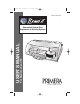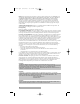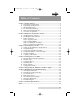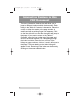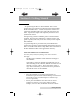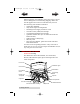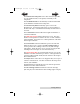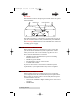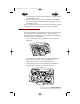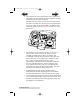510873.qxd 8/21/2006 10:06 PM Page i 082206-510873-(08) TM DISC PUBLISHER For Macintosh and PC USER’S MANUAL Automated Optical Disc Automated Duplication & Printing System Duplication © 2006 All rights reserved.
510873.qxd 8/21/2006 10:06 PM Page ii Notices: The information in this document is subject to change without notice. NO WARRANTY OF ANY KIND IS MADE WITH REGARD TO THIS MATERIAL, INCLUDING, BUT NOT LIMITED TO, THE IMPLIED WARRANTIES OF MERCHANTABILITY AND FITNESS FOR A PARTICULAR PURPOSE. No liability is assumed for errors contained herein or for incidental or consequential damages in connection with the furnishing, performance, or use of this material.
510873PM.qxd 4/3/2006 4:56 PM Page iii INDEX Table of Contents Section 1: Getting Started ...............................................................................1 A. Choosing a Good Location ................................................................1 B. Unpacking and Inspection.................................................................2 C. Identifying the Parts ...........................................................................2 D. PC System Requirements.....................
510119pdf.qxd 5/29/2002 11:14 AM Page iv Interactive Feature in this PDF Document There are interactive features that will allow you to jump to different locations within the document. Each listing in the Table of Contents is interactive. Place the cursor on either the words or the page number. A small hand with a pointing finger icon appears. Click on the line with the icon and the document will jump to that page.
10873PM.qxd 4/3/2006 4:56 PM Page 1 INDEX TOC Section 1: Getting Started THANK YOU… ...for purchasing the BravoTM Disc Publisher. Bravo is the perfect all-in-one solution for producing professional looking CD-R and DVD-R discs. A wide variety of disc formats are supported, including audio CDs, Video CDs, data discs and more. Operation is simple and completely automatic once a job has been started. To begin using your Disc Publisher, please read this manual carefully.
510873PM.qxd 4/3/2006 4:56 PM Page 2 INDEX TOC B. UNPACKING AND INSPECTION While unpacking your Publisher, inspect the carton to ensure that no damage has occurred during shipping. Make sure that all supplied accessories are included with your unit.
510873PM.qxd 4/3/2006 TOC 4:56 PM Page 3 INDEX The Robotic Disc Transporter moves discs from the Input Bin, to a CD/DVD Recorder, to the printer, and finally to the Output Bin. The CD/DVD Recorder is automatically loaded and unloaded by the Publisher’s Robotic Disc Transporter. The Recorder Tray Button manually opens or closes the Recorder Tray. In normal operation, the in/out movement of the Recorder Tray is controlled automatically and this button is not used.
510873PM.qxd 4/3/2006 4:56 PM Page 4 INDEX TOC Rear Panel This illustration shows the input ports found on the rear panel of the Publisher: USB 2.0 Port Power Input Port The USB 2.0 Interface is connected to an open USB 2.0 port on your PC with the USB 2.0 cable, included with your Publisher. The Power Input Port connects to the included 100V~240V 12V switching power supply. D.
510873PM.qxd 4/3/2006 4:56 PM Page 5 TOC INDEX • Free hard drive space of at least 2 GB (up to 6 GB for DVD) • Available USB 2.0 Port • Do not connect the Bravo to any USB hubs or the USB port on your keyboard. It should be connected directly to an onboard USB 2.0 port. If your computer does not have at least these minimum system requirements, system performance may not be acceptable. F.
510873PM.qxd 4/3/2006 TOC 4. 4:56 PM Page 6 INDEX The Recorder Tray then automatically shuts. Robotic Disc Transporter will automatically check the Input Bin to make certain that only one disc was picked. Through software control, you can perform a test on each disc before recording. If a disc does not pass (meaning that all or part of that disc is not recordable), the Robotic Disc Transporter picks it out of the CD Tray and sends it to the Reject Area. 5. The Recorder is now writing to the disc.
510873PM.qxd 4/3/2006 TOC 4:56 PM Page 7 INDEX 8. Print time varies according to which print mode has been selected (section 3-A). In most cases, print time takes no more than 2 minutes. After printing the first disc, the Publisher's Printer Disc Tray opens automatically. The Robotic Disc Transporter moves the finished disc to the Output Bin. 9. The process starts over and repeats until all blank discs are gone or the number you have specified via software are copied and printed. 10.
510873PM.qxd 4/3/2006 4:56 PM Page 8 TOC INDEX Section 2: Hardware and Software Set-Up This section will describe the step-by-step process of setting up your Publisher. This includes information on how to load the supplies (ink and disc media) necessary to start producing discs. A. INSTALLING THE PC SOFTWARE The Installer Disc has a QuickStart menu that will guide you through the process of setting up your Publisher. Please refer to the following for more information on each step: 1. 2.
510873PM.qxd 4/3/2006 4:56 PM Page 9 TOC c. INDEX Double-click on the Disc Publisher Installer.mpkg file icon. Follow the on-screen instructions. d. The volume containing the operating system should be selected for installation. Click the Continue button. All components will be installed to their proper locations. e. Once the installation has completed, click Quit. You have successfully installed all the necessary software! Section C below will describe how to connect the Bravo to your Mac. C.
510873PM.qxd 4/3/2006 4:56 PM Page 10 TOC INDEX Refer to the following steps when loading discs in to the Publisher: • Open the front cover of the Publisher • The Publisher will automatically position the cartridge carrier and Robotic Disc Transporter to the center position allowing for easy access to the bins. • Load the Input Bin (the bin located on the right-hand side of the Publisher) with 25 blank discs and place the bins on the mounting pegs.
510873PM.qxd 4/3/2006 4:56 PM Page 11 INDEX TOC Step 3: Installing Ink Cartridges • Press the Ink Cartridge Button to move the Ink Cartridge Carrier to the load position and open the ink cartridge covers • Remove each ink cartridge from its packaging • Slowly remove the tape covering the cartridge's print head, being careful to avoid damaging the barcode label on the underside of the cartridge.
510873PM.qxd 4/3/2006 4:56 PM Page 12 TOC INDEX If you are using Windows, after a few moments a found new hardware wizard will appear. Select "Install the software automatically" and click Next. Make sure that you have your installation disc in a drive on your computer. You may see a notice like the one shown below stating that the device has not passed Windows Logo Testing. Click Continue Anyway to continue installing the printer driver for your Publisher.
510873PM.qxd 4/3/2006 TOC 4:56 PM Page 13 INDEX 1. Open the Printer Setup Utility located in the Applications Utilities folder. 2. Click Add. Select the Disc Publisher II from the list of available printers. Click Add again.
510873PM.qxd 4/3/2006 4:56 PM TOC Page 14 INDEX Section 3: Creating Discs on a PC There are two main components to creating discs, printing and burning. SureThing CD Labeler is used to design the printing on your discs. PrimoDVD 2.1 controls the recording and allows you to select the image to be printed to your discs. Both applications will be described in detail in this section. A.
510873PM.qxd 4/3/2006 TOC 4:56 PM Page 15 INDEX NOTE: Most applications allow you to change these same printer driver options from their "Print" and/or "Printer Setup" screens. This means that you don't have to go back to the main printer setup window each time you want to change a setting or option in the printer driver. These applications will usually give you the same choices and options, but in a slightly altered format.
510873PM.qxd 4/3/2006 4:56 PM Page 16 INDEX TOC Select PrimaColor to enable color-matching profiles written specifically for the Publisher by Candela Color Management System. This setting automatically adjusts the color of your image according to predetermined printer profiles and default system profiles. This results in a very precise color match when attempting to print photographic images.
4/3/2006 4:56 PM Page 17 INDEX TOC normally use for your publishing because different brands of discs may vary slightly in size. Also, verify that the Publisher is powered ON and that it is connected to your computer. 2. Click on the Centering Properties Test Print button. The printer will begin printing the calibration test print. 3. When the print is complete, rotate disc 180º and put the disc back in the input bin and repeat step 2 using the same disc. 4.
510873PM.qxd 4/3/2006 4:56 PM TOC Page 18 INDEX Enable Ink Low Warning This setting lets you enable or disable the warning from the printer to tell you when the ink cartridges are getting low. Ink Levels and Cartridge Maintenance Select this button to display the current ink levels as well as options for cleaning and changing cartridges. Select Clean button to send a simple test pattern to the printer. Be sure to have a disc in the Bravo's input bin and the front cover closed.
510873PM.qxd 4/3/2006 TOC 4:56 PM Page 19 INDEX If the Yellow, Magenta, Cyan or Black diagonal lines printed on the disc show breaks, repeat the cleaning procedure. If nozzles still appear to be clogged, remove the cartridge and gently wipe the nozzle area sideways with a clean water-dampened cloth. If after several cleanings a color still does not appear on the test print, the cartridge may be damaged or empty and may need to be replaced.
510873PM.qxd 4/3/2006 4:56 PM Page 20 INDEX TOC Enable Bi-di Printing When enabled the Bravo will print bi-directional for faster printing. The default is uni-directional printing. When you enable bi-directional printing, you should perform the Alignment Calibration described later in this section. Please note that the calibration is stored on your computer, so if you move to a new computer you must repeat the calibration.
510873PM.qxd 4/3/2006 4:56 PM TOC Page 21 INDEX 1. Click New... 2. Select Disc Publisher / AutoPrinter under Label Products and click Next. 3. Click Browse to look through the many built-in backgrounds included with SureThing, or click Clear if you would like to import your own background or design. Click Next.
510873PM.qxd 4/3/2006 4:56 PM Page 22 TOC INDEX 4. Check Use Smart Designs to browse through different built-in designs. Deselect this option if you would like to create your own layout. When finished, click Next. 5. Click Finish. You should now see your basic layout. Simply double click on text boxes to modify the standard text with your information. If you want to import your own graphics, click Photos/Clipart to browse for images. Many standard clipart symbols are included with your software.
510873PM.qxd 4/3/2006 TOC 4:56 PM Page 23 INDEX Your Publisher will support two types of print files in PrimoDVD 2.1: • • *.STD - SureThing CD Labeler *.PRN - Print files created through the Publisher Printer Driver *.STD files As described earlier, these are files created in SureThing CD Labeler. This is the recommended file type for printing as it offers the most flexibility. .PRN files These are files created from virtually any Windows graphics application.
510873PM.qxd 4/3/2006 4:56 PM TOC Page 24 INDEX Operating Screens To keep things simple, there is really only one main operating screen you'll need to know about in order to run the PrimoDVD Software.
510873PM.qxd 4/3/2006 4:56 PM Page 25 TOC INDEX Job Status Window. As each Job Panel is formed, an entry is made in the Job Status Window at the lower left side of the main Application Window. When jobs are started, this list displays the status of each job, including the number of discs copied and the number remaining. This window may be hidden by clicking on the Show Job List Panel under the View menu. One other sub-window available is called the Activity Log Panel.
510873PM.qxd 4/3/2006 4:56 PM Page 26 INDEX TOC After your job(s) have been set up, each one may be started by clicking on the red "Record" button at the top of the Job Setup Panel. Here's what the Job Setup Panel looks like: Record Pause Stop While jobs are running, they may be paused or stopped by clicking on the appropriate buttons on the Job Setup Panel. The Pause Button will allow the current recording to finish, then suspends operations on that job.
510873PM.qxd 4/3/2006 4:56 PM Page 27 TOC INDEX collect the discs. This optional bin hangs off of the edge of a table and attaches just under the front lip of the Bravo. This kit is available through your reseller. Kiosk mode is enabled as follows: 1. In PrimoDVD 2.1 click Robotics then Options from the main menu. 2. In the Options dialog box, check the option labeled Enable Kiosk Mode. 3.
510873PM.qxd 4/3/2006 4:56 PM TOC Page 28 INDEX Primo Global Image format (*.gi) in a temporary location on your computer. Primo uses this temporary file to make all subsequent copies that are requested. The master disc is read only once to create the initial temporary GI file. Disc to Disc copy is Recommended for all CD or DVD types (Audio CD, Data CD, Software Install Disc, Video CD, DVD, DVD-ROM, etc.).
510873PM.qxd 4/3/2006 4:56 PM Page 29 INDEX TOC Step 6 - Check the box next to "Make a temporary image on hard drive and copy from there". This is recommended for all hardware configurations. Failure to check this box may cause a high number of rejected discs. Step 7 - Click on the red Record button Step 1 Step 7 Steps 2 & 3 Step 4 Step 5 Step 6 Note: It is possible to use the drive in the duplicator for the Recorder drive and the reader/source drive.
510873PM.qxd 4/3/2006 4:56 PM Page 30 INDEX TOC Section 4: Creating Discs on a Mac There are two main components to duplicating disc, printing and recording. You can use any graphics application to design your label for printing. Discribe 5.2 will allow you to master the data and automate the recording and printing of your discs. This section will describe both of these applications in detail. A.
510873PM.qxd 4/3/2006 4:56 PM Page 31 TOC INDEX 3. Place your image or design your graphics on the new layer. Use the template as a guide for image and graphics placement. 4. Before you print or save your image in another format, either hide the template layer or delete the template layer. The circular shape and center cut out should not beprinted. Use it only as a guide to layout your image. B. PRINTING ONLY To print simply follow the normal procedure for printing from your graphics application.
510873PM.qxd 4/3/2006 4:56 PM TOC Page 32 INDEX 2. Click the Audio CD button. You will now see the Audio Job Pane. 3. Add your audio tracks by dragging AIFF, MP3, WAV, Sound Designer II (SDII) files or tracks to the window. You can drag one or multiple files to the window in any combination. Files that are in MP3, WAV and SDII file format will need to be converted into a file format that Discribe can use to write to CD.
510873PM.qxd 4/3/2006 4:56 PM Page 33 INDEX TOC Note: AIFF Files will need to be in a specific format in order for Discribe to accept them.
510873PM.qxd 4/3/2006 4:56 PM Page 34 INDEX TOC 5. You may preview audio tracks by selecting the desired track and clicking the Play button. If you are satisfied with the content of your audio project, you are ready to write the disc. If you are still in the Discribe Audio Picker window then click the OK button to return to the main interface. Click the Burn button to continue. 6.
510873PM.qxd 4/3/2006 TOC 4:56 PM Page 35 INDEX Kiosk Mode will allow you to increase the capacity of your Bravo from 25 to 50 discs by dispensing finished discs out the front of the unit instead of dropping them to the output bin. This allows you to place blank discs in both the input and output bins doubling your capacity. An optional Kiosk Kit is available from your Primera reseller that contains a custom output bin to catch the finished discs as they leave the Bravo. b.
510873PM.qxd 4/3/2006 4:56 PM INDEX TOC e. Print Settings will launch the Printer Driver settings when clicked. These settings are described in detail in section 4-E of this manual. Set Print disc before recording/ Record disc before printing. Record disc before printing is recommended for most jobs to avoid printing on discs that do not burn properly.
510873PM.qxd 4/3/2006 TOC 4:57 PM Page 37 INDEX C.2 Data 1. Double click the Discribe Icon to launch the program. You will see a splash screen followed by Discribe's Quick Start Menu. 2. Click the Data CD button. You will now see the Data Job Pane. Discribe defaults to a Mac HFS format, if you want the disc to be read on a Windows format PC, you will need to select ISO/9660 as your job type from the drop-down list.
510873PM.qxd 4/3/2006 4:57 PM Page 38 INDEX TOC Add your files and folders by dragging them to the window. You can drag one or multiple files to the window in any combination. 3. Click the Data… button to view all the files that have been added to your current project. You can add files by clicking the Add... button and navigating to the desired data. 4. Click the Burn... button. 5.
510873PM.qxd 4/3/2006 TOC 4:57 PM Page 39 INDEX to the output bin. This allows you to place blank discs in both the input and output bins doubling your capacity. An optional Kiosk Kit is available from your Primera reseller that contains a custom output bin to catch the finished discs as they leave the Bravo. b. Click the Print Image on Discs button to enable printing. This will enable other buttons in this pane. c. Press the Choose Image button to select an image to print.
510873PM.qxd 4/3/2006 4:57 PM TOC 6. Page 40 INDEX Also set the option to select a paper size as described in Section 4-E of this manual. e. Print Settings will launch the Printer Driver settings when clicked. These settings are described in detail in Section 4-E of this manual. f. Set Print disc before recording/Record disc before printing. Record disc before printing is recommended for most jobs to avoid printing on discs that do not burn properly.
510873PM.qxd 4/3/2006 4:57 PM Page 41 INDEX TOC 1. Double click the Discribe Icon to launch the program. You will see a splash screen followed by Discribe's Quick Start Menu. 2. Click the Copy a CD/DVD button. 3. Place your master disc in your Bravo's drive 4. Select the drive in your Bravo as the source drive. (Skip to Step 7 to copy a disc with out making a physical image) 5. Select the Utilities menu on the menu bar and click Write Physical Image.
510873PM.qxd 4/3/2006 4:57 PM Page 42 INDEX TOC Primera reseller that contains a custom output bin to catch the finished discs as they leave the Bravo. b. Click the Print Image on Discs button to enable printing. This will enable other buttons in this pane. c. Press the Choose Image button to select an image to print. This will allow you to select any file type Apple's Preview supports including JPEG, TIFF, PICT, PDF, GIF, BMP and more. d.
510873PM.qxd 4/3/2006 4:57 PM Page 43 TOC INDEX Print Settings will launch the Printer Driver settings when clicked. These settings are described in detail in Section 4-E of this manual. f. Set Print disc before recording/Record disc before printing. Record disc before printing is recommended for most jobs to avoid printing on discs that do not burn properly.
510873PM.qxd 4/3/2006 4:57 PM Page 44 TOC INDEX copies of each of the five discs, load two blanks followed by the original, then two more blanks followed by the next original and so forth. Originals Blanks NOTE: If you plan to use Kiosk mode, you could load blanks and originals in both bins, doubling the amount of discs you can copy. 5. Click Choose Image.
510873PM.qxd 4/3/2006 4:57 PM Page 45 TOC INDEX This will launch the Streaming Print Center where you can queue the individual images for printing. Click Design Image if you wish to design labels in Discus. If you already have the images you wish to print, drag them into the queue area or click Add. The order of the image files in the queue will need to match the order of the originals stacked in your input bin(s) from top to bottom. 6.
510873PM.qxd 4/3/2006 4:57 PM Page 46 TOC INDEX 3. You will be prompted to save the job. Click Save. 4. Name your job. Click Save. 5. Once you have saved your job, you will see the Job Details Pane.
0873.qxd 4/4/2006 TOC 6. 7. 9:51 AM Page 47 INDEX If you would like to print an image on the disc, check the Print Image on Discs box to enable printing. This will enable other buttons in this pane. • Press the Choose Image button to select an image to print. • Click the Page Setup button and set Format For to Disc Publisher. Set paper size to CD/DVD. • Print Settings will launch the Printer Driver settings when clicked. • Set the number of discs you would like to copy.
510873.qxd 4/4/2006 9:57 AM Page 48 TOC INDEX 8. Return to Discribes’ main menu by clicking on the Discribe pane, bringing it to the foreground. Repeat the steps above for each individual job to be queued. 9. Once all the jobs have been queued, review the job queue settings window before starting the jobs. The job name, print file and number of copies are displayed. 10. Click edit to edit the number of copies or print file assoicated with any job.
510873PM.qxd 4/3/2006 4:57 PM TOC Page 49 INDEX E. PRINTER OPTIONS The following section will examine the printer driver settings that affect the print quality of your discs. While the default settings will fit most printing needs, it is a good idea to familiarize yourself with these settings to optimize your print quality. The printer driver settings are contained in two areas, Page Setup and Print Setup. You can access the driver settings as follows: 1.
510873PM.qxd 4/3/2006 4:57 PM TOC Page 50 INDEX Print Settings Click Print Setup to see the driver window and all of its settings. You will want click the Copies and Pages button and select Publisher Settings option in the drop-down menu to see the full pane and access all the printer driver settings. The following is a description of the printer driver settings: Cartridge to use The Black and Color setting will use both cartridges when printing your image.
510873PM.qxd 4/3/2006 TOC • • • • • 4:57 PM Page 51 INDEX Kiosk Mode Kiosk Mode will allow you to increase the capacity of your Bravo from 25 to 50 discs by dispensing finished discs out the front of the unit instead of dropping them to the output bin. This allows you to place blank discs in both the input and output bins doubling your capacity. An optional Kiosk Kit is available from your Primera reseller that contains a custom output bin to catch the finished discs as they leave the Bravo.
510873PM.qxd 4/3/2006 4:57 PM TOC • • • • • Page 52 INDEX are using. For the discs that Primera sells, use the following guide for Inner Diameter: − 38.3 mm for Primera's Tuff-Coat CDR − 24.9 mm for the Hockey Rink Disc, Business Card Disc and 80mm CD Outer Margin The Outer Margin refers to where the printing will cut off around the outer edge of your disc. The size of the printable surface can vary from one type of media to the next.
510873PM.qxd 4/3/2006 4:57 PM Page 53 TOC INDEX F. CONFIGURATION UTILITY The Configuration Utility is a program that installs with your Bravo software. This utility allows you to monitor ink levels, maintain and calibrate ink cartridges and align printing on the disc. The Configuration Utility can be launched from the Print Center in OSX by doing the following: 1. Click the Finder 2. Click the Applications Icon 3. Scroll to Print Center (Printer Setup Utility in OS X v. 10.4) 4.
510873PM.qxd 4/3/2006 4:57 PM TOC Page 54 INDEX You will see both the Color and Monochrome Ink Levels are displayed. The Color Ink Level represents the lowest color in your cartridge. For instance, if your cartridge has 80% cyan 50% yellow and 65% magenta ink remaining, the level reported would be 50%.
510873PM.qxd 4/3/2006 4:57 PM Page 55 INDEX TOC Alignment Calibration Print Clicking this button will print a test disc that will provide a scale by which to calibrate the Color Ink Cartridge to the Monochrome Ink Cartridge. This is crucial when selecting the Black and Color Ink Cartridge setting in the Printer Driver as described in Section 4-E of this manual. Make certain you have discs and ink installed in your Bravo prior to pressing this button.
510873PM.qxd 4/3/2006 4:57 PM Page 56 INDEX TOC If you do not know the direction and distance to move the image in order to center it on your disc, you can opt to print the centering test print. Make sure the Bravo has discs and ink cartridges installed, and it is connected and ready to receive a print job, and then click the Yes button. The Bravo will pick a disc and print a scale of numbers on it.
510873PM.qxd 4/3/2006 TOC 4:57 PM Page 57 INDEX Once the print has finished, you will see the following dialog box: Look at the finished alignment disc and pick the numbers that come closest to lining up with one another. For instance, on the disc shown in this manual, the vertical alignment is 2 and the horizontal alignment is -3. Enter this in the alignment dialog box. If you choose not to print the test print, you will simply see the alignment dialog box and can enter values to move the image.
510873PM.qxd 4/3/2006 4:57 PM Page 58 INDEX TOC Section 5: Interpreting the Publisher's Indicator Lights The Power and Busy LED indicator lights located on the top of the Publisher can tell you a lot about what is happening inside the Publisher.
510873PM.qxd 4/3/2006 4:57 PM Page 59 INDEX TOC Section 6: Maintenance and Troubleshooting The Publisher is designed to operate for extended periods of time with very little attention. In fact, no regular maintenance is recommended other than cleaning the outside case. NOTE: Do NOT attempt to oil or grease the Publisher's Robotic Arm shaft or other components.
510873PM.qxd 4/3/2006 4:57 PM Page 60 TOC INDEX C. PC SOFTWARE TEST This will confirm that the hardware, software and your PC are all communicating properly with each other properly. Follow the procedures listed on the following pages. 1. Launch the software from your Windows Desktop or program menu. The main Application Window will appear. Select the Publisher Drive by clicking on its icon on the left hand side of the screen. Select the Publisher Drive 2.
510873PM.qxd 4/3/2006 4:57 PM Page 61 INDEX TOC 5. Click OK to get back to the main screen. 6. Click on Robotics again. 7. Select Manual Movements. 8. Load at least 4-5 discs into the Input Bin. 9. Click on Start Test. The robotic arm will move through its entire sequence automatically. If you specified more than one disc, it will continue until the number you specified is completed or it runs out of discs. D.
510873.qxd 8/21/2006 10:07 PM Page 62 INDEX TOC E. CLEANING THE INK CARTRIDGES It may be necessary to clean the ink cartridge nozzles if you notice reduced print quality, or if you suspect an cartridge nozzle has become slightly dried out or clogged. If you are having print quality problems, follow the steps below: 1. Remove the print cartridges. 2. Moisten a lint-free cloth with water. 3. Hold the cloth against the nozzles for three seconds.
510873PM.qxd 4/3/2006 4:57 PM Page 63 INDEX TOC Section 7: Technical Specifications Model Optical Disc Publisher Configurations CD-R Publisher DVD-R Publisher Printing Method Ink-Jet Printing Resolution 4800 x 1200 dpi, 2400 x 1200 dpi, 1200 x 1200 dpi, 600 x 600 dpi Ink Types Dual Cartridges: One 3-color (CMY) cartridge, and one Black Monochrome (K) Media Types Printable Surface CD-R, CD-RW, DVD-R, DVD RAM Maximum print width 4.
510873PM.qxd 4/3/2006 4:57 PM Page 64 INDEX TOC Weight 18 lbs. (8.2kg) Dimensions 17.8"W x 7.
510873PM.qxd 4/3/2006 4:57 PM Page 65 TOC Index Activity Log.........................................................................................24, 25 Algebraic....................................................................................................15 Alignment Calibration ......................................................................15, 20 Application Window ...................................................................24, 25, 60 Audio Job, Running ........................
510873PM.
510873PM.
510873PM.