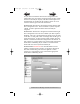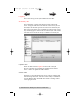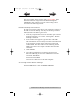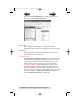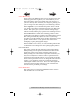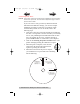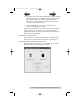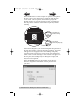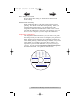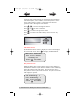- Primera USER'SMANUAL Network Disc Duplication & Printing System
Administrator Utility and Advanced Functions 35
Disc Output Location
Do not change this setting! It should be left in the Kiosk
mode setting.
Enable Bi-di Printing
When enabled the Bravo will print bi-directional for faster
printing. The default is uni-directional printing. When you
enable bi-directional printing, you should perform the
Alignment Calibration described later in this section. Please
note that the calibration is stored on your computer, so if you
move to a new computer you must repeat the calibration.
Alignment Calibration
The Alignment Calibration allows you you create a test print
that will provide you with values to configure your printer for
Bi-Di- Printing and to align the color and black cartridges for
Color+Black printing. If Bi-Di Printing is enabled, or if you use
Color+Black as a cartridge type in the driver settings, it is
important to perform this calibration every time you change a
cartridge. To print, click the Alignment Calibration Properties
button then click Ye s .. The print will look like this:
0
2 4 6 8 10 12 14
0
2
4
6
8101214
0
2
4
6
8101214
0
1
2
3
4
5
6
7
8
9
10
11
12
13
14
15
A
B
C
D
510991.qxd 6/15/2007 10:08 AM Page 35
TOC
INDEX