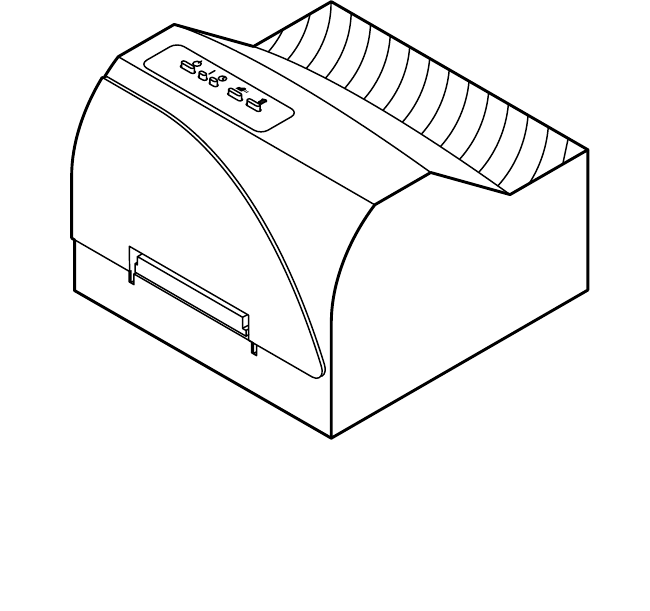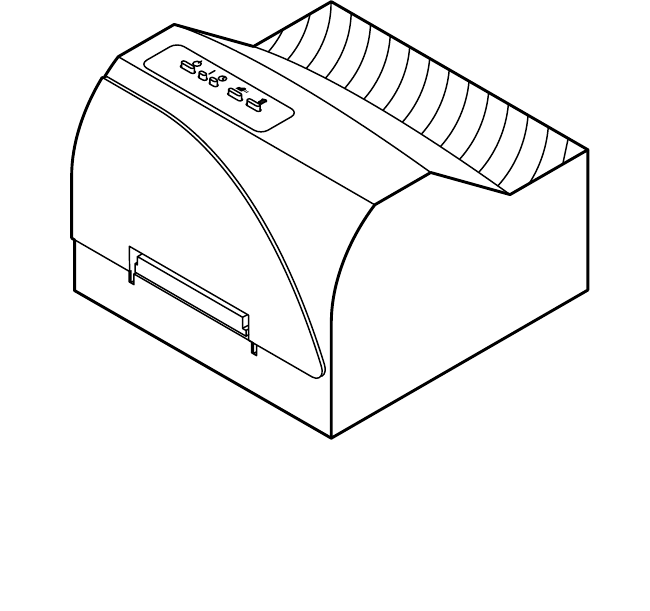510198 Fargo/CD Color PrtrII 2/26/99 12:36 PM Page i 990223-510198-(02) CD Color Printer II UserÕs Manual © 1998 All rights reserved.
510198 Fargo/CD Color PrtrII 2/26/99 12:36 PM Page ii Notices: The information in this document is subject to change without notice. NO WARRANTY OF ANY KIND IS MADE WITH REGARD TO THIS MATERIAL, INCLUDING, BUT NOT LIMITED TO, THE IMPLIED WARRANTIES OF MERCHANTABILITY AND FITNESS FOR A PARTICULAR PURPOSE. No liability is assumed for errors contained herein or for incidental damages in connection with the furnishing, performance, or use of this material.
510198 Fargo/CD Color PrtrII 2/26/99 12:36 PM Page iii Table of Contents Section 1: Getting Started A. Choosing a Good Location...............................................................................1 B. Unpacking and Inspection ...............................................................................1 C. Identifying the Parts..........................................................................................2 D. Applying Power...........................................................
510198 Fargo/CD Color PrtrII 2/26/99 12:36 PM Page iv
10198 Fargo/CD Color PrtrII 2/26/99 12:36 PM Page 1 Section 1: Getting Started THANK YOU… ...for choosing the CD Color Printer II. This printer is the perfect way for you to label all of your custom CDÕs quickly, easily, and with a touch of class. The CD Color Printer lets you print razor-sharp text, vibrant spot colors, and even stunning photo-realistic photographs directly onto the surface of printable CDÕs.
510198 Fargo/CD Color PrtrII 2/26/99 12:36 PM Page 2 C. IDENTIFYING THE PARTS This illustration shows the extended CD Tray and all of the control buttons and LED indicator lights found on the printer. The Power Button turns the printerÕs power ON and OFF. This button also serves to cancel the current print job if a print error occurs and to reset the printer for the next print job. The CD Tray Button opens or closes the CD Tray for loading and ejecting CDÕs.
510198 Fargo/CD Color PrtrII 2/26/99 12:36 PM Page 3 This illustration shows the input ports found on the rear panel of the printer. Both a parallel and a serial interface port are provided. If using the printer with Windows, you will use its Parallel Interface Port. If using the printer with an Apple¨ Macintosh, you will use its Serial Interface Port. Note that the printerÕs auxiliary port is for factory use only unless otherwise directed.
510198 Fargo/CD Color PrtrII 2/26/99 12:36 PM Page 4 Section 2: Ink Cartridges and Printable CD’s A. ABOUT INK CARTRIDGES AND PRINTABLE CD’S For full-color printing, a 3-color ink cartridge is available. This cartridge contains the three process-color inks of yellow, magenta, and cyan, which combine to produce up to 16.7 million printable colors. A monochrome ink cartridge is also available for fast, inexpensive black and white printing.
510198 Fargo/CD Color PrtrII 2/26/99 12:36 PM Page 5 2. Remove the ink cartridge from its packaging. 3. Remove the tape covering the cartridgeÕs printhead. DO NOT TOUCH THE COPPER AREA! 4. Press and release the Ink Cartridge button to move the carrier to the load position. 5 Insert the ink cartridge into the cartridge carrier, copperend first. 6. Push the cartridge back until it snaps into place. 7. Press and release the the cartridge carrier. 8. Close the printerÕs front cover.
510198 Fargo/CD Color PrtrII 2/26/99 12:36 PM Page 6 C. LOADING BLANK CD MEDIA The CD Color Printer is capable of printing onto a variety of CD related media including printable CDÕs, cardboard CD templates, and jewel case booklets and inserts. Each of these items is loaded one at a time, before the start of each print job. Loading a Blank CD 1. With the printerÕs front cover shut, press and release the CD Tray button. 2.
510198 Fargo/CD Color PrtrII 2/26/99 12:36 PM Page 7 Loading a Blank Jewel Case Booklet or Insert Blank CD jewel case booklets and inserts are available for creating custom jewel case labels. The jewel case booklet is what slips into the top lid of the jewel case. The jewel case insert is what is enclosed along the spine and back of the jewel case. To load either, refer to the following: 1. With the printerÕs front cover shut, press and release the CD Tray button. 2.
510198 Fargo/CD Color PrtrII 3. 2/26/99 12:36 PM Page 8 Press and release the CD Tray button to close the CD Tray. If you wish, you may also leave the CD Tray open and it will automatically close at the start of the print job. Once printing is complete, the CD Tray will automatically re-open. In order for the printer to print properly, CD media must be installed.
510198 Fargo/CD Color PrtrII 2/26/99 12:36 PM Page 9 E. REPLACING OR SWITCHING INK CARTRIDGES Once you begin using your CD Color Printer on a regular basis, you will eventually need to replace an empty ink cartridge or switch between color and monochrome cartridges. To do this from a Macintosh, Windows 3.1x, or Windows NT, use the same steps described in Part B of this section. To do this from Windows 95/98, please refer to the following steps: 1.
510198 Fargo/CD Color PrtrII 2/26/99 12:36 PM Page 10 4. From within the printer driver setup window, click on the Cartridge button and then on the Change button to move the carrier to the load position. Note that the printer driver must be installed and that the printer must be connected to your computer (see Section 3) in order to complete this step. 5. Remove the installed ink cartridge by grasping the top of the cartridge and firmly pulling it straight toward you.
510198 Fargo/CD Color PrtrII 2/26/99 12:36 PM Page 11 7. Push the cartridge back until it snaps into place. 8. Go back to the printer driver setup window and click on either the New Cartridge Installed or the Old Cartridge Installed button to indicate whether you installed a fresh, new cartridge or simply switched between a previously used color cartridge and a previously used monochrome cartridge. The cartridge carrier will return to its home position.
510198 Fargo/CD Color PrtrII 2/26/99 12:36 PM Page 12 Section 3: Using the CD Color Printer with Windows A. CONNECTING THE PRINTER TO YOUR COMPUTER The CD Color Printer is designed to be used with nearly any IBM-PC¨ or compatible running Windows 3.1x, Windows NT, or Windows 95/98. For best performance, a minimum of a 486/66 computer with 8MB of RAM or higher is recommended. The printer is equipped with a standard 8-bit Centronics-type parallel port.
510198 Fargo/CD Color PrtrII 2/26/99 12:36 PM Page 13 The printer must have its Power light illuminated to receive data. If the light is not on, press the Power button. B. INSTALLING THE PRINTER DRIVER The CD Color Printer can be used with virtually any Windows application program. This is accomplished by installing in Windows what is called a Òprinter driver.Ó The printer driver is simply software which gives the printer all the information needed for printing.
510198 Fargo/CD Color PrtrII 2/26/99 12:36 PM Page 14 3. Double-click on the Add Printer icon. This will launch the Add Printer Wizard. Click Next, then click Next again. 4. Click the Have Disk button. 5. Click Browse, select your CD-ROM drive, and open the folder named Windows and NT Software. 6. For Windows 95/98, open the Windows Driver folder and select the file named CDCOLOR2.INF. For Windows NT, open the NT Driver folder and select the file named OEMSETUP.INF.
510198 Fargo/CD Color PrtrII 2/26/99 12:36 PM Page 15 C. INSTALLING THE 32-BIT PRINT SPOOLER FOR WINDOWS 95/98 Your CD Color Printer ships with a print utility program called the 32-Bit Print Spooler. This print spooler is for use only with Windows 95 or Windows 98. Once installed, the print spooler is able to process your print jobs and send them to the printer at consistently faster speeds than if sending print jobs through the Windows system print spooler.
510198 Fargo/CD Color PrtrII 2/26/99 12:36 PM Page 16 5. Click Next, then click on the Browse button. 6. Select your CD-ROM drive, open the folder named Windows and NT Software, then open the folder named 32 Bit Print Spooler. 7. Double-click on the Setup.exe file, then select the Finish button to complete installation. When installed, the 32-Bit Print Spooler icon will appear in the Programs group of the Start menu.
510198 Fargo/CD Color PrtrII 2/26/99 12:36 PM Page 17 The Current Job tab tells you the name and size of the file printing, the progress of the overall print job, as well as the total number of copies left to print. It also provides buttons which allow you to pause or cancel the print job at any time during the printing process. The Settings tab tells you the port and printer to which you are printing and allows you to configure the timeout settings.
510198 Fargo/CD Color PrtrII 2. 2/26/99 12:36 PM Page 18 In Windows 95/98, click on the Details tab of the Properties window and select the Setup button. In Windows NT, click on the Advanced tab of the Document Settings window. NOTE: Most applications allow you to change these same printer driver options from their ÒPrintÓ and/or ÒPrinter SetupÓ screens. This means that you donÕt have to go back to the main printer setup window each time you want to change a setting or option in the printer driver.
510198 Fargo/CD Color PrtrII 2/26/99 12:36 PM Page 19 Dither Mode Select this option to choose the appropriate dither mode for your image. Select Optimize for photos if printing a design primarily composed of photographic images. Select Optimize for graphics if mainly printing text, lines, and graphics. Color Matching Click on the Color Matching down arrow and choose the color matching option thatÕs right for you.
510198 Fargo/CD Color PrtrII 2/26/99 12:36 PM Page 20 Manual Load Select this option when you are printing multiple copies of a single design or if using an auto-loader. If you do not select this option when printing multiple copies, the printer has no way of knowing whether or not you have loaded a blank CD and will print each of the selected number of copies onto the same CD. When this option is selected, you must press the CD Tray button after each new CD blank is loaded.
510198 Fargo/CD Color PrtrII 2/26/99 12:36 PM Page 21 Orientation Select either Portrait or Landscape according to the orientation of your jewel case booklet/insert design. An icon illustrating each orientation helps your remember the difference between the two. This option does not apply when printing onto a CD. Cartridge Select this button to display the type of ink cartridge currently installed, its current ink levels, as well as options for cleaning and changing a cartridge.
510198 Fargo/CD Color PrtrII 2/26/99 12:36 PM Page 22 Calibrate Select this button to display options for fine-tuning the position of your printed image and the size of a CDÕs non-printable center. This button also allows you to calibrate the offset for bidirectional printing in the Draft Print Quality Mode. The following gives a complete description of each of the Calibration options.
510198 Fargo/CD Color PrtrII 2/26/99 12:36 PM Page 23 Printer + Vertical + Horizontal Center Size - Horizontal - Vertical Extended CD Tray HINT: Notice the direction the Vertical and Horizontal adjustment arrows point within the Calibration window are representative of the direction the printed image moves on the CD.
510198 Fargo/CD Color PrtrII Page 24 When the second run of the print is compete, you should have a test print that looks like the following: 9 12 15 Find the number whose lines touch 3 6 9 12 15 9 12 15 -15-12 -9 -6 -3 0 3 6 9 12 15 6 6 Vertical Calibration 0 3 3 -9 -6 -3 -15 -12 -9 -6 -3 0 3 6 9 12 Horizontal Calibration Find the number whose lines touch 15 -15 -12 -9 -6 -3 0 -15 -12 -15 -12 -9 -6 -3 0 -15 -12 -9 -6 -3 0 3 6 9 12 Horizontal Calibration Find the number whose lines touch
510198 Fargo/CD Color PrtrII 2/26/99 12:36 PM Page 25 4. After printing is completed, find the line that is the straightest, and enter the number next to this line in the Offset box. 5. Select the OK button. The number you entered will stay the same until you change it. Printing should now be optimized for Draft quality. Note that it is recommended you repeat this procedure every time a new or different ink cartridge is inserted whenever you are printing in Draft quality.
510198 Fargo/CD Color PrtrII 2/26/99 12:36 PM Page 26 ¥ If creating a label for a jewel case Booklet, set your page size to 4.63Ó x 4.67Ó (117.7 x 118.5mm). ¥ If creating a label for a jewel case Insert, set your page size to 4.57Ó x 5.9Ó (116 x 150mm). 3. Once you have created your image and are ready to print, select Print Setup (or the equivalent) from the programÕs File menu to verify that the printer driver settings are correct for your image.
510198 Fargo/CD Color PrtrII 2/26/99 12:36 PM Page 27 Section 4: Using the CD Color Printer with Macintosh A. CONNECTING THE PRINTER TO YOUR COMPUTER The CD Color Printer is designed to be used with any Apple Macintosh supporting Color QuickDrawª and running system software 7.0 or higher. For best performance, a Macintosh with a 68040 processor and 8MB of RAM (or higher) or a PowerPCª with 8MB of RAM (or higher) is recommended. The printer driver is accelerated for use with a PowerPC.
510198 Fargo/CD Color PrtrII 2/26/99 12:36 PM Page 28 The printer must have its Power light illuminated to receive data. If the light is not on, press the Power button. B. INSTALLING THE PRINTER DRIVER The CD Color Printer can be used with virtually any Macintosh application program. This is accomplished by installing what is called a Òprinter driver.Ó The printer driver is simply software which gives the printer all the information needed for printing.
510198 Fargo/CD Color PrtrII 2/26/99 12:36 PM Page 29 appropriate files will automatically install onto your computer. An alert box will then display indicating that installation is complete. 5. Click on OK to exit the installer. Driver installation is now complete. C. THE CHOOSER The Chooser is a Desk Accessory in the Apple menu. Before you can use the printer, you need to select the CD Color Printer II driver using the Chooser.
510198 Fargo/CD Color PrtrII 4. 2/26/99 12:36 PM Page 30 Select either On or Off to enable or disable the printerÕs Background Printing function. When enabled, this function allows you to work in the foreground of your application program while printing in the background. Please refer to Section 5 for more information on background printing. The next time you open the Chooser, the selected driver will no longer be highlighted.
510198 Fargo/CD Color PrtrII 2/26/99 12:36 PM Page 31 Print Quality Select the appropriate print quality option for your image. Keep in mind that Draft provides the lowest quality but fastest print, and that Photo provides the highest quality but slowest print. You may wish to experiment with these options to see which one is best for your particular CD label. Dither Mode Select this option to choose the appropriate dither mode for your image.
510198 Fargo/CD Color PrtrII 2/26/99 12:36 PM Page 32 Ink Saturation This option controls the ink saturation of the printed image. When printing onto the printer manufacturerÕs TuffCoat CD media, this option should be left at its default setting of 100%. When printing onto other brands of printable CD media, you may need to adjust this control in order to optimize the ink saturation for the printable surface of your specific CD media.
510198 Fargo/CD Color PrtrII 2/26/99 12:36 PM Page 33 Cartridge Select this button to display options for changing or cleaning an ink cartridge. Select the Change button to move the printerÕs ink cartridge carrier to the load position in order to change ink cartridges. Note that pressing the printerÕs Ink Cartridge button serves this same purpose. See Section 2 for further information on changing ink cartridges. Select the Clean button to send a simple test print pattern to the printer.
510198 Fargo/CD Color PrtrII 2/26/99 12:36 PM Page 34 When facing the printer, the Vertical adjustment moves the printed image toward the printer if a positive number is entered and away from the printer if a negative number is entered. The Horizontal adjustment moves the printed image toward the left-hand side if a positive number is entered and toward the right-hand side if a negative number is entered.
510198 Fargo/CD Color PrtrII Page 35 When the second run of the print is compete, you should have a test print that looks like the following: 9 12 15 Find the number whose lines touch 3 6 9 12 15 9 12 15 -15-12 -9 -6 -3 0 3 6 9 12 15 6 6 Vertical Calibration 0 3 3 -9 -6 -3 -15 -12 -9 -6 -3 0 3 6 9 12 Horizontal Calibration Find the number whose lines touch 15 -15 -12 -9 -6 -3 0 -15 -12 -15 -12 -9 -6 -3 0 -15 -12 -9 -6 -3 0 3 6 9 12 Horizontal Calibration Find the number whose lines touch
510198 Fargo/CD Color PrtrII 2/26/99 12:36 PM Page 36 ¥ If creating a label for a CD, set your page size to 4.56Ó x 4.56Ó (116 x 116mm). Although your image will appear square on screen, the printer driver will automatically crop your image to the round shape of a CD for printing. The driver will also automatically crop out the center 1.6Ó (41mm) of your image to accommodate a CDÕs non-printable center hub.
510198 Fargo/CD Color PrtrII 2/26/99 12:36 PM Page 37 Section 5: Using the Print Backgrounder for Macintosh The printer driver for Macintosh provides a background print utility called the Print Backgrounder. This print utility is turned on or off through the Chooser. When the Backgrounder is turned on, it allows you to conveniently continue working in the foreground of your application while printing in the background.
510198 Fargo/CD Color PrtrII 2/26/99 12:36 PM Page 38 your print jobs. Backgrounder processes all print jobs in the order in which they were sent to the printer. C. THE BACKGROUNDER STATUS WINDOW Status of currently processing print job “On hold” print job List of queued print jobs Print job in which a print error has occurred The Backgrounder status window gives you detailed information about the status of the print job currently processing and about each print job waiting in the queue.
510198 Fargo/CD Color PrtrII 2/26/99 12:36 PM Page 39 D. BACKGROUNDER MENUS File menu Open Status Window and Close Status Window: Opens and closes the Backgrounder status window. The Backgrounder continues to work if the status window is closed. Log Files: The Backgrounder has the ability to create and maintain a sequential history file, or Log file, of Backgrounder print jobs.
510198 Fargo/CD Color PrtrII 2/26/99 12:36 PM Page 40 lower left-hand corner of the window indicates that Backgrounder has stopped. You cannot quit from Backgrounder while it is processing a job. Stop Processing must first be selected to cancel the processing job and stop Backgrounder. When Backgrounder stops, the menu changes to Continue Processing. When this option is selected, the server starts processing the top job in the queue.
510198 Fargo/CD Color PrtrII 2/26/99 12:36 PM Page 41 E. PROBLEMS DURING A BACKGROUND PRINT Errors that are detected during a background print must be reported. The Backgrounder, however, cannot simply present a dialog box as soon as the error occurs, since the dialog could obscure work that is being done in the foreground. Error dialogs appear immediately, however, if the Backgrounder is in the foreground when the error is detected.
510198 Fargo/CD Color PrtrII 2/26/99 12:36 PM Page 42 Section 6: Interpreting the Printer’s Indicator Lights The Power and Busy LED indicator lights located on the top of the printer can tell you a lot about what is happening inside the printer. To accurately interpret what it means when these lights are on, off, or flashing, please refer to the following: Power Light Power Light Busy Light Busy Light Printer on solid off Is ready to receive a print job.
510198 Fargo/CD Color PrtrII 2/26/99 12:36 PM Page 43 Section 7: Maintaining the Printer The CD Color Printer is designed to require very little maintenance. Nevertheless, there are a few procedures you can perform on a regular basis or as needed to ensure your printerÕs best performance. A.
510198 Fargo/CD Color PrtrII 2/26/99 12:36 PM Page 44 D. TECHNICAL SUPPORT If you have difficulty operating your CD Color Printer, the procedures in this manual should, in most cases, solve the problem. If you still have difficulty, contact the technical support number listed on the insert in this manual. Technical support representatives are available Monday through Friday, 7:30 AM to 5:30 PM Central Standard Time.
510198 Fargo/CD Color PrtrII 2/26/99 12:36 PM Page 45 Section 8: Technical Specifications Print Method: Print Resolution: Print Speed: Colors: Printer Driver: Interface: Ink Cartridges: Media: Thermal Ink-Jet Normal: 300 x 300 dpi Highest Quality: 600 x 300 dpi Depends upon coverage and print quality mode; from one to four minutes per full-color CD with 100% coverage, less than 30 seconds for monochrome black (15% coverage) 16.7 million colors or black monochrome Windows 3.
510198 Fargo/CD Color PrtrII 2/26/99 12:36 PM Page 46 Appendix A: Interfacing Information A. INTRODUCTION The CD Color Printer is equipped with both a standard 8-bit centronics-type parallel interface port and a high-speed serial interface port. These communication ports are the means through which the printer receives data from your computer. This section describes the pin assignments and signal specifications for each of these ports as well as for the printerÕs auxiliary interface port. B.
0198 Fargo/CD Color PrtrII 2/26/99 12:36 PM Page 47 C. MINI 8-PIN SERIAL INTERFACE The mini 8-pin serial interface connector is the standard interface used by Macintosh. The printerÕs serial port mates with a standard computer to printer serial cable. For best results, always use a high-quality serial cable which is less than 6 feet in length. Pin assignments are as follows: 8 7 4 5 2 Pin Number 6 3 1 Signal Name Signal Description 1 HSKo External Clock Output ± 2V < Vout < ± 3.
510198 Fargo/CD Color PrtrII 2/26/99 12:36 PM Page 48 D. 6-PIN MINICIRCULAR AUXILIARY INTERFACE The 6-pin minicircular auxiliary interface is used for connecting the printer with auxiliary equipment such as a CD transporter/ auto-loader. Pin assignments are as follows: 6 5 4 3 2 1 Uses 5v logic @ 5mA Pin Number 1 2 3 4 5 6 Signal Description Busy - Output is high when the printer is busy or moving the CD Tray. Tray Out - Output is high when the CD Tray is fully ejected.
510198 Fargo/CD Color PrtrII 2/26/99 12:36 PM Page 49 Index Algebraic .....................................................................................19, 31 Auxiliary Port...............................................................................3, 48 Backgrounder ...................................................................................37 Booklet.................................................................................................7 Busy Light.................................
510198 Fargo/CD Color PrtrII 2/26/99 12:36 PM Page 50
510198 Fargo/CD Color PrtrII 2/26/99 12:36 PM Page 51
510198 Fargo/CD Color PrtrII 2/26/99 12:36 PM Page 52 Printed in the United States of America P/N 510198