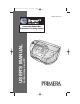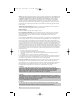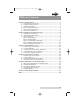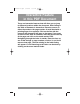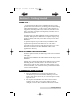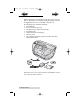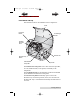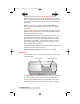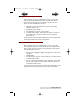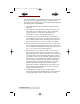510963.
510963.qxd 8/10/2006 12:36 PM Page ii Notices: The information in this document is subject to change without notice. NO WARRANTY OF ANY KIND IS MADE WITH REGARD TO THIS MATERIAL, INCLUDING, BUT NOT LIMITED TO, THE IMPLIED WARRANTIES OF MERCHANTABILITY AND FITNESS FOR A PARTICULAR PURPOSE. No liability is assumed for errors contained herein or for incidental or consequential damages in connection with the furnishing, performance, or use of this material.
510963.qxd 8/11/2006 9:04 AM Page iii INDEX Table of Contents Section 1: Getting Started......................................................................................1 A. Choosing a Good Location ......................................................................1 B. Unpacking and Inspection.......................................................................2 C. Identifying the Parts .................................................................................3 D.
Interactive.qxd 9/6/2005 3:30 PM Page 1 Interactive Feature in this PDF Document There are interactive features that will allow you to jump to different locations within the document. Each listing in the Table of Contents is interactive. Place the cursor on either the words or the page number. A small hand with a pointing finger icon appears. Click on the line with the icon and the document will jump to that page.
10963.qxd 7/17/2006 11:04 AM Page 1 TOC INDEX Section 1: Getting Started THANK YOU… ...for purchasing the Bravo Disc Publisher SE. Bravo is the perfect all-in-one solution for producing professional looking CD-R and DVD-R discs. A wide variety of disc formats are supported, including audio CDs, Video Cds, data discs and more. Operation is simple and completely automatic once a job has been started. To begin using your Disc Publisher, please read this manual carefully.
510963.qxd 7/17/2006 11:04 AM Page 2 TOC INDEX B. UNPACKING AND INSPECTION While unpacking your Publisher, inspect the carton to ensure that no damage has occurred during shipping. Make sure that all supplied accessories are included with your unit. The following items should be included: • Disc Publisher • Power Cord and Converter • One Three-Color (CMY) Ink Cartridge • Installation Disc • USB 2.
510963.qxd 7/17/2006 11:04 AM Page 3 INDEX TOC C. IDENTIFYING THE PARTS Front Panel and Top This illustration shows the Publisher and its components. Cover Power/Ink Button Ink Cartridge Carrier CD/DVD Recorder Drive Recorder Tray Button Extendable Output Bin Robotic Arm Input Bin The Robotic Disc Transporter moves discs from the Input Bin, to a CD/DVD Recorder, to the printer, and finally to the Output Bin.
510963.qxd 8/10/2006 12:36 PM Page 4 INDEX TOC With the cover closed, the Power/Ink Button turns the Publisher's power OFF if pressed and held for five seconds. Press it quickly to turn power back on. When already powered on quickly pressing the power button will open and close the printer tray. When the front cover is opened, the Power/Ink Button is used to position the Cartridge Carrier for easy ink cartridge replacement. The Input/Output Bins are situated under the top cover of the Publisher.
510963.qxd 7/17/2006 11:04 AM Page 5 TOC INDEX D. PC SYSTEM REQUIREMENTS Before getting started, it is important for you to verify that your PC meets the minimum system requirements. Here's what you need in order to successfully copy discs at 8x or above with the PTPublisher software: 700 MHz or faster Pentium III/IV processor running Windows 2000 or XP. • 512 MB or greater RAM • Free hard drive space of at least 10 GB. • Available USB 2.0 Port. (This looks the same as a USB 1.0 port.
510963.qxd 7/17/2006 11:04 AM Page 6 TOC INDEX F. OVERVIEW OF OPERATION Your new Publisher is an automated, precision device intended for continuous-duty publishing of discs. The following is a description of the complete process of duplicating and printing a CD/DVD job on your Publisher: 1. Up to 20 blank discs may be loaded at one time into the Input Bin. 2.
510963.qxd 7/17/2006 TOC 11:04 AM Page 7 INDEX 7. Once recording has started on the next round, printing will start with the recorded disc from the previous round. This simultaneous printing and recording greatly increases the throughput of your Publisher. 8. Print time varies according to which print mode has been selected (Section 3-A). In most cases, print time takes no more than 2 minutes. After printing the first disc, the Publisher's Printer Disc Tray opens automatically.
510963.qxd 7/17/2006 11:04 AM Page 8 TOC INDEX Section 2: Hardware and Software Setup Setup This section will describe the step-by-step process of setting up your Publisher. This includes information on how to load the supplies (ink and disc media) necessary to start producing discs. A. INSTALLING THE PC SOFTWARE The Installer Disc has a menu that will guide you through the process of setting up your duplicator. Please refer to the following for more information on each step: 1.
510963.qxd 7/17/2006 11:04 AM Page 9 TOC INDEX d. The volume containing the operating system should be selected for installation. Click the Continue button. All components will be installed to their proper locations. e. Once the installation has completed, click Quit. You have successfully installed all the necessary software! Section C below will describe how to connect the Publisher to your Mac. C.
510963.qxd 7/17/2006 11:04 AM Page 10 TOC INDEX Refer to the following steps when loading discs in to the Publisher: • Open the front cover of the Publisher • The Publisher will automatically position the cartridge carrier and Robotic Disc Transporter to allow for easy access to the bin. • Load the Input Bin (the bin located on the right-hand side of the Publisher) with 20 blank discs.
510963.qxd 7/17/2006 11:04 AM Page 11 INDEX TOC Step 3: Connecting the USB 2.0 Cable Connect the Publisher to your PC or Mac with your beige USB 2.0 Cable. If you are using a PC, after a few moments, Windows will tell you it has found new hardware and is looking for software to install it. Select "Install the software automatically" and click Next. You may see a notice like the one shown here stating that the Printer has not passed Windows Logo Testing.
510963.qxd 8/10/2006 12:36 PM Page 12 TOC INDEX When connecting USB to a Mac it may be necessary to Add the printer via the Printer Setup Utility. 1. Open the Printer Setup Utility located in the Applications Utilities folder. 2. Click Add. Select the Disc Publisher XRP from the list of available printers. Click Add again.
510963.qxd 8/10/2006 12:36 PM Page 13 INDEX TOC Step 4: Installing the Ink Cartridge With the cover open, press the Power/Ink Button to move the Ink Cartridge Carrier to the load position. • Open the cartridge cover by pressing down on the tab. • Remove the ink cartridge from its packaging. • Slowly remove the tape covering the cartridge's print head. DO NOT TOUCH THE COPPER AREA! • Insert the ink cartridge into the carrier, copper end first and snap the cartridge cover in place.
510963.qxd 7/17/2006 11:04 AM Page 14 TOC INDEX Section 3: Creating Discs on a PC There are two main components to creating discs, printing and burning. SureThing CD Labeler is used to design the printing on your discs. PTPublisher controls the recording and allows you to select the image to be printed to your discs. Both applications will be described in detail in this section. A. TUTORIAL: COPY A CD OR DVD Copy CD or Copy DVD can be used to copy any CD or DVD master.
510963.qxd 7/17/2006 11:04 AM Page 15 INDEX TOC 3. The Publisher will close the drive and read the contents of the disc. It will display disc type (CD/DVD) and show the size of the disc in Megabytes. Verify this information is correct and click the next arrow to continue. 4. Select the print label file by clicking the select a label button. When you have selected print label file, click the next arrow. There are several ways to select a print file. See the explainations below for more information.
510963.qxd 7/17/2006 11:04 AM Page 16 INDEX TOC 4A2 - Double Click on the file to add it to your project. You may add any BMP, JPG or SureThing (.std) file. SureThing files are automatically formated correctly. BMP or JPG files should be 4.72" x 4.72" square. For best print quality the image resolution should be atleast 300 dpi. Use the tabs on the bottom left to browse in explorer mode or search for files. Below is a description of each of the search types. Locations.
510963.qxd 7/17/2006 TOC 11:04 AM Page 17 INDEX Choose the 120mm DiscTemplate from the window that appears. Using the buttons on the left navigation window, you may add your own background, choose a pre-made background, choose from several text effects or insert a picture. Click the down arrow on the button to view all options. Once you have designed the label go to the file menu and choose save. 4B2 - Close the SureThing program.
510963.qxd 8/10/2006 12:36 PM Page 18 TOC 5. INDEX You can edit the print settings for this file by changing the settings that appear. Several preset media types that correspond with the media availabe at our webstore are available from the Media drop down box. When you select a media type from this box the Print Quality, Outer Margin and Inner Diameter are automatically adjusted to fit that media.
510963.qxd 7/17/2006 11:04 AM Page 19 TOC INDEX B. USING PTPUBLISHER The PTPublisher program is divided into six areas. Refer to the following for a description of each area. 1. Open Project Panel This panel allows you to open a previously saved project. It will also display the last few saved projects. To open or close this or any panel click on the down or up arrow on the upper right corner of the panel. 2.
510963.qxd 7/17/2006 11:04 AM Page 20 INDEX TOC 4. Robot Status Panel This panel displays a picture of currently connected robot. The current status is also displayed. Important errors such as low ink will be displayed here. Click "more status" to view status regarding the printer, recorder drive, currently running jobs and job history log. 5. Status Bar The Status Bar shows key information such has ink levels and media supply levels for the currently selected robot. 6.
510963.qxd 7/17/2006 11:04 AM Page 21 TOC INDEX C. CREATING A PRINT LABEL USING SURETHING The SureThing Disc Labeler software included with your Publisher is a great tool for creating professional looking discs. You can use SureThing's Smart Designs to quickly label a disc, or easily import your own design in many popular file formats. The Help section included with the software will provide complete instructions on all the features in this package.
510963.qxd 7/17/2006 11:04 AM Page 22 TOC INDEX 4A. Open the text panel by clicking the arrow on the text button. Add text by selecting one of the options below. To create text that follows the curve of the disc choose Add Circular Text. 4B. You may also choose from several SureThing smart designs. These design templates automatically position your text and use certain text effects to give your label a professional look.
510963.qxd 7/17/2006 TOC 11:04 AM Page 23 INDEX Click on the Disc Publisher SE icon with the right mouse button and select Printing Preferences. NOTE: The PTPublisher application allows you to adjust some of these setting directly through the Add a Print file screen in that application. In PTPublisher you also have the option to Use Driver Defaults. If this option is selected the software will use all of the options set via the methods described in this section.
510963.qxd 7/17/2006 11:04 AM Page 24 TOC INDEX Paper Size The paper size option will be set to CD for printing onto printable surface CDs and DVDs. The remaining options apply if you have purchased the business card adapter kit. Non-printable Outer Margin Adjust this value to print all the way to the outer edge of a CD. This is useful if you are printing full coverage images. The lower you set this value the farther to the outer edge of the CD you will print.
510963.qxd 7/17/2006 11:04 AM Page 25 INDEX TOC NOTE: Exact color matching of the printed discs to the screen may never be possible since there are factors that affect this out of the drivers control. The surface of the disc reacts with the ink in the cartridge to produce the color. For this reason, when printing the same image to different types of discs with different surfaces the printed output can look entirely different. Ink Saturation This option controls the ink saturation of the printed image.
510963.qxd 7/17/2006 11:04 AM Page 26 INDEX TOC Center The Print Image NOTE: Your printer comes from the factory pre-calibrated to print the image in the center of the CD. You can use this adjustment if you need to fine-tune this location. If you ever wish to verify your factory-calibrated Vertical and Horizontal calibration settings, you can run a simple calibration procedure to assure that your images will be centered when printed on a CD. To do this, refer to the following steps: 1.
510963.qxd 7/17/2006 11:04 AM TOC Page 27 INDEX 5. Along the Vertical axis of the printed disc, find the number whose lines touch. For example, in the above illustration, Enter the number 2 into the Vertical box of the Calibration window and 0 for the Horizontal axis. 6. Select the OK button. Your images should now be centered when printed on a disc. After your selections have been made, close out of the printer setup window. You are now ready to go to an application program and print.
510963.qxd 7/17/2006 11:04 AM Page 28 TOC INDEX Details Select the Details button for information on the drivers, firmware, alignment and number of discs printed with your Publisher. Click Reset Factory Default to set all print centering and cartridge alignment settings back to factory defaults. Enable Bi-di Printing Set this option to Yes for faster printing that requires cartridge alignment. Set it to no for slower printing that does not require cartridge alignment. E.
510963.qxd 8/10/2006 12:36 PM Page 29 INDEX TOC Section 4: Creating Discs on a Mac A. TUTORIAL: COPY A CD OR DVD 1. Double click the Discribe Icon to launch the program. You will see a splash screen followed by Discribe's Quick Start Menu. 2. Click the Copy a CD/DVD button. 3. Place your master disc in the Publisher Drive. Important! You must place your master disc in the drive AFTER you open the Discribe software.
510963.qxd 7/17/2006 11:04 AM Page 30 TOC INDEX 4. Select the drive that contains your master as the source drive. 5. Click the Burn… button 6. The Robot Write Options window contains selections to help you control the printing of the image, number of discs, recording options and more. 7. Click the Print Image on Discs button to enable printing. This will enable other buttons in this pane. 8. Press the Choose Image button to select an image to print.
510963.qxd 7/17/2006 TOC 9. 11:04 AM Page 31 INDEX YOU MUST CLICK Page Setup and set Format For to Disc Publisher SE! Also set the option to select a paper size to correspond with the type of disc you are using. 10. Print Settings will launch the Printer Driver settings when clicked. These settings are described in detail in Section 4-D of this manual. 11. Select the Number of discs requested for this job. 12.
510963.qxd 8/10/2006 12:37 PM Page 32 TOC INDEX B. USING DISCRIBE 5.3 B.1 Starting a Project The initial Discribe starter window provides 3 project types: Audio CD, Data CD and Copy CD / DVD. Choose one. Many more projects are available once the data picker window is open. Once you are in one of the main three project types you may choose any of the other available project types by clicking the drop down box at the top of the screen and selecting one of the projects.
510963.qxd 7/17/2006 11:04 AM Page 33 TOC INDEX Universal Disk Format (UDF). Use this project type to create a data DVD for a Mac and a PC. DVD Video/Audio. This project type can be used to create DVD videos from properly formatted Video_TS and Audio_TS folders on your hard drive. Note: Video_TS and Audio_TS folders must first be created by a DVD authoring program. Disc Copy Image. Use this project to create discs from previously created images made from the Discribe software.
510963.qxd 7/17/2006 11:04 AM Page 34 TOC INDEX B.4 Queue Projects To queue a project choose the Queue Job button at the bottom of the Data Picker window instead of the Burn button. If you have not yet saved your project, you will be prompted to do so at this time. The Robot Write Window described in section 4B.5 will be displayed. Once you choose your print file and burn settings, click OK. The Job Queue list window will be displayed. Here you can manage and edit the jobs that are in queue.
510963.qxd 7/17/2006 11:04 AM Page 35 TOC INDEX B.5 Robot Write Window For any project Use the Robot Write Window to choose the print file, change print quality settings and choose the number of copies in a project. Print settings are explained in more detail in section 4D. Other settings on this screen can usually be left at their default values. Important Note: For any project you must always click Page Setup. Now set Format for to Disc Publisher SE and Paper Size to CD/DVD.
510963.qxd 7/17/2006 11:04 AM Page 36 TOC INDEX C. PRINTED LABEL FORMAT REQUIREMENTS Your printer driver allows you to create labels in most any graphics application. The driver will center the image and automatically crop it to the shape of a CD. This means you do not necessarily need a template to create a CD in your favorite graphics program. Simply create a custom page size of 120mm (4.72 inches) square and center your image in that area and the driver will do the rest.
510963.qxd 7/17/2006 11:04 AM Page 37 INDEX TOC D. ADVANCED PRINTER DRIVER FUNCTIONS The following section will examine the printer driver settings that affect the print quality of your discs. While the default settings will fit most printing needs, it is a good idea to familiarize yourself with these settings to optimize your print quality. The printer driver settings are contained in two areas, Page Setup and Print Setup. You can access the driver settings as follows: 1.
510963.qxd 7/17/2006 11:04 AM Page 38 TOC INDEX Print Settings Click Print Settings to see the driver window and all of its settings. Click the Copies and Pages button and select Publisher Settings option in the drop-down menu to see the full pane and access all the printer driver settings. The following is a description of the printer driver settings: • • • Print Quality There are three options for image quality.
510963.qxd 7/17/2006 TOC 11:04 AM Page 39 INDEX Photo mode is best used for photographic images where accurate color reproduction is very essential. Images printed in this mode will look lighter than those printed in Photo mode. Skin tones especially will look more natural in this mode. NOTE: Exact color matching of the printed discs to the screen may never be possible since there are factors that affect this out of the drivers control.
510963.qxd 7/17/2006 11:04 AM Page 40 TOC • • INDEX Restore Defaults The Restore Defaults button will restore the driver settings to the factory defaults. Config Utility This button launches the Configuration Utility. The Configuration Utility is a program that installs with your Publisher software. This utility allows you to monitor ink levels, maintain and calibrate the ink cartridge and align printing on the disc.
510963.qxd 7/17/2006 11:04 AM Page 41 TOC INDEX You will see the Color Ink Level is displayed. The Color Ink Level represents the lowest color in your cartridge. For instance, if your cartridge has 80% cyan 50% yellow and 65% magenta ink remaining, the level reported would be 50%. You will also see the following buttons: Clean Cartridge A cartridge that sits idle in the Publisher for a period of time may start to experience some drying of ink in the tiny nozzles that make up the print head.
510963.qxd 7/17/2006 11:05 AM Page 42 INDEX TOC Image Alignment The Image Alignment button will allow you to nudge the image up, down, left, or right on your disc. To center the image, click the Image Alignment button. You will be prompted with a choice to print a test print or simply enter values to nudge the image alignment on the disc. If you do not know the direction and distance to move the image in order to center it on your disc, you can opt to print the centering test print.
510963.qxd 7/17/2006 11:05 AM TOC Page 43 INDEX Once the print has finished, you will see the following dialog box: Look at the finished alignment disc and pick the numbers that come closest to lining up with one another. For instance, on the disc shown in this manual, the vertical alignment is 2 and the horizontal alignment is 0. Enter this in the alignment dialog box. If you choose not to print the test print, you will simply see the alignment dialog box and can enter values to move the image.
510963.qxd 7/17/2006 11:05 AM Page 44 INDEX TOC Section 5: Maintenace and Troubleshooting A. INTERPRETING THE PUBLISHER’S INDICATOR LIGHTS The Power/Ink button can tell you what is happening inside the Publisher. Please refer to the following: Power/Ink Button Publisher Fast Flashing The Publisher is initializing.You will see this pattern when the Publisher is first turned on. Wait until the lights stop blinking before opening software or starting jobs.
510963.qxd 8/10/2006 12:37 PM Page 45 INDEX TOC C. PERFORMING A ROBOTIC SELF-TEST To ensure that everything is working properly, a Self-Test feature is built in to your Publisher. In this mode, the Robotic Disc Transporter will go through the motions of picking and placing a disc to ensure proper working order. This test may be performed without connecting the Publisher to the PC. Perform the test by doing the following steps: • • • • Load some discs into the Input Bin. Open the cover.
510963.qxd 7/17/2006 11:05 AM Page 46 INDEX TOC E. TECHNICAL SUPPORT If you have difficulties in operating your Publisher, the procedures in this manual and the software User's Guide should, in most cases, solve the problem. If you still have difficulty, contact the technical support number listed on the insert included in the supply pack that came with your Publisher. Source Location Primera Knowledge Base www.primera.com/knowledgebase.html Primo DVD Software Help files Open the software.
0963.qxd 7/17/2006 11:05 AM Page 47 INDEX TOC Section 6: Technical Specifications Model Optical Disc Publisher SE Configurations DVD+/-R Publisher Printing Method Ink-Jet Printing Resolution 4800 x 1200 dpi, 2400 x 1200 dpi, 1200 x 1200 dpi, 600 x 600 dpi Ink Types One 3-color (CMY) cartridge Media Types Ink-Jet Printable Surface CD-R, CD-RW, DVD-R, DVD RAM, DVD+R, Dual Layer DVD+R. Maximum print width 4.
510963.qxd 8/10/2006 12:37 PM Page 48 TOC Index Align Cartridge ..................................................................13, 25, 41 Cartridge, Change ....................................................................27, 41 CD Tray ..............................................................................................6 Centering Test Print.................................................................26, 42 Color Matching...............................................................
510963.