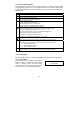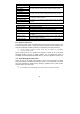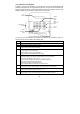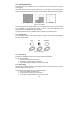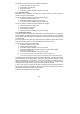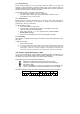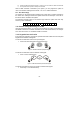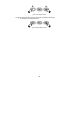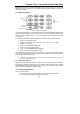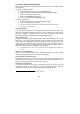Installation manual
-29-
Chapter Four: Advanced System Operation
Besides the basic arming functions described in the previous chapter, you can access
additional functions via the menu. This chapter describes these functions and the menu
navigation procedure.
4.1: Menu Navigation
Figure 4.1: On-board Keypad Layout
The LCD keypad’s friendly, menu-driven interface is designed to facilitate operation and
provide a gentler learning curve for first-time users. You can navigate through the menus
using the arrow navigation keys (/) and make simple yes/no decisions using the
and keys.
For example, perform the following procedure to navigate to Service, Interface Test.
1. Press to enter Menu mode.
2. Enter an authorized user code; the first menu item, 1. Stop
Comm., is displayed.
3. Press until 7. Service is displayed.
4. Press to enter the Service menu.
5. Press until 5. Interface Test is displayed.
6. Press to choose the displayed function.
As an alternative to scrolling through menu options, you may enter a function’s shortcut
once you have entered Menu mode. Shortcut numbers appear in square brackets in the
procedures throughout this manual.
,
Press the key to return to the previous menu level. Press this key when you are in the
main menu to exit Menu mode.
4.1.1: Menu Mode Timeout
Menu mode automatically terminates a certain amount of time after the last keystroke.
The duration of this timeout depends upon which code is used to enter the menu. Usually
the Menu Mode Timeout is two minutes but if you enter menu mode using the Installer
code, the timeout is extended to fifteen minutes.
4.2: Stop Communications
To stop communications:
• From the main menu, select Stop Com. [1]; all communication buffers
are cleared and all pending messages are canceled.
Menu
Navigation
Keys
HA Off Key
Service Call Key
HA On Key
Alphanumeric
Keypad