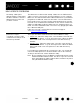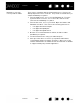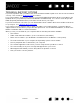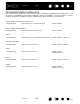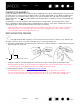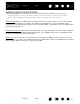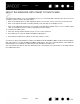User Manual
Table Of Contents
- Your Bamboo
- Setting up your Bamboo
- Using your Bamboo
- Customizing your Bamboo
- Problems with your Bamboo?
- Appendix
- Caring for Bamboo
- Replacing the pen nib
- Uninstalling the software
- Pen and digital ink capabilities in Windows Vista
- About the Windows Vista Tablet PC Input Panel
- Product specifications
- Product information
- Ordering parts and accessories
- Radio and television interference
- Precautions
- License and Warranties (Worldwide, except for Europe, Africa and Middle East)
- Licence warranty conditions (Europe, Africa and Middle East)
- Glossary
Contents Index
Contents
69
Index
69
ABOUT THE WINDOWS VISTA TABLET PC INPUT PANEL
The Input Panel enables you to use handwriting or an on-screen keyboard to directly enter text. There are
a number of ways to launch the Input Panel:
• Click on the Input Panel icon which appears when you move the screen cursor into a text entry area.
• Click on the Input Panel tab, located by default on the left edge of the display screen.
• Click on the Tablet PC Input Panel icon located on the Windows taskbar. If the icon is not visible, right-
click on the taskbar, select T
OOLBARS, and TABLET PC INPUT PANEL.
To customize the Input Panel:
1. First open the Input Panel and then click on T
OOLS in the menu bar.
2. Select O
PTIONS to open the Input Panel Options dialog box.
3. Customize the Input Panel settings for the way you like to work.
To learn more about using Bamboo in Microsoft Windows Vista and Office 2007, study the documentation
that came with your system and Microsoft Office applications. Be sure to take advantage of the Windows
Vista training tools, including the Tablet PC tutorial, available from Microsoft.
You can visit also the Wacom web site at www.wacom.com/vista for more information on working with the
pen in Windows Vista.