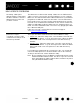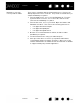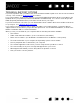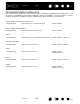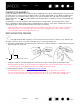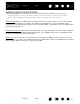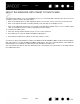User Manual
Table Of Contents
- Your Bamboo
- Setting up your Bamboo
- Using your Bamboo
- Customizing your Bamboo
- Problems with your Bamboo?
- Appendix
- Caring for Bamboo
- Replacing the pen nib
- Uninstalling the software
- Pen and digital ink capabilities in Windows Vista
- About the Windows Vista Tablet PC Input Panel
- Product specifications
- Product information
- Ordering parts and accessories
- Radio and television interference
- Precautions
- License and Warranties (Worldwide, except for Europe, Africa and Middle East)
- Licence warranty conditions (Europe, Africa and Middle East)
- Glossary
Contents Index
Contents
67
Index
67
UNINSTALLING THE SOFTWARE
Follow the appropriate procedure below to remove the tablet driver software from your system.
Important: When you remove the tablet software from your system, your tablet will no longer
operate with full tablet functionality but will continue to function as a mouse device.
Windows Vista
: Click on the Windows START button and choose CONTROL PANEL. In the CONTROL PANEL
window, click on U
NINSTALL A PROGRAM. In the dialog box that appears, choose the BAMBOO option.
Click U
NINSTALL and follow the prompts to remove the tablet driver. (If prompted, enter your administrator
login name and password.)
Windows XP or XP x64
: Click START. In the start menu, select CONTROL PANEL. Then select ADD OR REMOVE
P
ROGRAMS. In the ADD OR REMOVE PROGRAMS window, choose BAMBOO and click on the REMOVE button.
Follow the prompts to remove the tablet driver.
Macintosh
: From the GO menu, choose APPLICATIONS and open the BAMBOO folder. Double-click on the
R
EMOVE BAMBOO icon and select the REMOVE TABLET SOFTWARE button. Enter your administrator login name
and password. After the removal is completed, click OK.