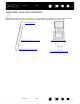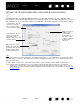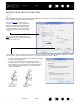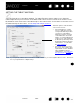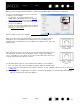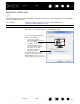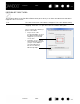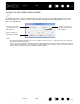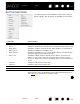User Manual
Table Of Contents
- Your Bamboo
- Setting up your Bamboo
- Using your Bamboo
- Customizing your Bamboo
- Problems with your Bamboo?
- Appendix
- Caring for Bamboo
- Replacing the pen nib
- Uninstalling the software
- Pen and digital ink capabilities in Windows Vista
- About the Windows Vista Tablet PC Input Panel
- Product specifications
- Product information
- Ordering parts and accessories
- Radio and television interference
- Precautions
- License and Warranties (Worldwide, except for Europe, Africa and Middle East)
- Licence warranty conditions (Europe, Africa and Middle East)
- Glossary
Contents Index
Contents
50
Index
50
BUTTON FUNCTIONS
FUNCTION DESCRIPTION
C
LICKS
•CLICK Simulates a primary mouse button click. Default setting for the pen tip.
•R
IGHT CLICK Simulates a right mouse button click, which displays a context menu.
•M
IDDLE CLICK Simulates a middle mouse button click.
•D
OUBLE CLICK Simulates a double-click. For easier double-clicking, use this function
instead of tapping twice with the pen tip.
•C
LICK LOCK Simulates holding down the primary mouse button. Press the tool
button once to initiate click lock. Press the button again to release
click lock. Click lock is useful for dragging objects or selecting blocks
of text.
•4
TH CLICK Simulates a 4th mouse button click.
•5
TH CLICK Simulates a 5th mouse button click.
B
ACK Simulates the BACK command in browser applications.
F
ORWARD Simulates the FORWARD command in browser applications.
E
RASE Pen only. Sets a button so that when the button is pressed, the pen tip
will act like the eraser in applications that support the E
RASE function.
See erasing
for information on using the eraser.
The following options are available for ExpressKey and pen
button settings. Not all options are available for all controls.