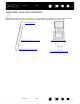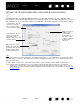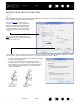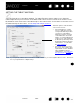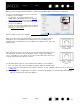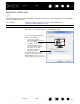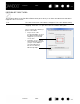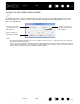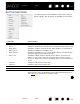User Manual
Table Of Contents
- Your Bamboo
- Setting up your Bamboo
- Using your Bamboo
- Customizing your Bamboo
- Problems with your Bamboo?
- Appendix
- Caring for Bamboo
- Replacing the pen nib
- Uninstalling the software
- Pen and digital ink capabilities in Windows Vista
- About the Windows Vista Tablet PC Input Panel
- Product specifications
- Product information
- Ordering parts and accessories
- Radio and television interference
- Precautions
- License and Warranties (Worldwide, except for Europe, Africa and Middle East)
- Licence warranty conditions (Europe, Africa and Middle East)
- Glossary
Contents Index
Contents
49
Index
49
CUSTOMIZING THE POP-UP MENU
The Pop-up Menu is available for tablet models that are configured for both pen and touch input.
Select the P
OP-UP MENU tab to create the custom menu and define the available functions that will appear
in the menu.
To display the Pop-up Menu, set a pen button to the P
OP-UP MENU function. Whenever you press that
button, the Pop-up Menu is displayed at the screen cursor position.
Choose from available options in the menu by clicking on them. To close the Pop-up Menu without making
a selection, click outside of the menu.
Displays a list of functions that have been
added to the Pop-up Menu. To change the
order of an item, drag it to a new location.
Double-click on an item to make edits.
Select a button function
to add
to the Pop-up Menu list.
Removes the
selected item
from the list.
Sets the FONT and
F
ONT SIZE of the
Pop-up Menu.
Returns the tab settings to the default values.
Important: This action will delete all Pop-up
Menu items that have been defined.