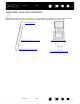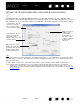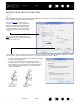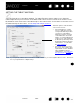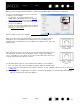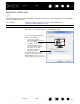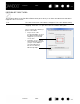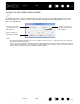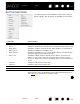User Manual
Table Of Contents
- Your Bamboo
- Setting up your Bamboo
- Using your Bamboo
- Customizing your Bamboo
- Problems with your Bamboo?
- Appendix
- Caring for Bamboo
- Replacing the pen nib
- Uninstalling the software
- Pen and digital ink capabilities in Windows Vista
- About the Windows Vista Tablet PC Input Panel
- Product specifications
- Product information
- Ordering parts and accessories
- Radio and television interference
- Precautions
- License and Warranties (Worldwide, except for Europe, Africa and Middle East)
- Licence warranty conditions (Europe, Africa and Middle East)
- Glossary
Contents Index
Contents
46
Index
46
PORTION OF SCREEN AREA
The tracking options in the PEN MODE DETAILS dialog box allow you to define which portion of the display
screen your tablet will map to:
A
LL SCREENS Maps the entire monitor(s) area. This is the default setting.
See working with multiple monitors
.
M
ONITOR Maps the entire area of a single monitor that you choose.
P
ORTION Allows you to select a portion of the display for tablet to screen mapping.
Click S
ET... to open the PORTION OF SCREEN dialog box.
Choose a method for defining a
portion of the display:
• Drag corners of the
foreground graphic to select
the screen area.
• Select the C
LICK TO DEFINE
SCREEN AREA button and
move the screen cursor to
select the screen area.
Be sure to follow any
M
ESSAGE prompts.
After defining a portion of the
screen, you may need to use a
different input device to access
other portions of the screen area.