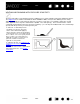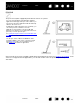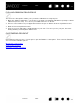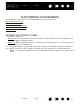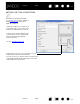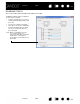User Manual
Table Of Contents
- Your Bamboo
- Setting up your Bamboo
- Using your Bamboo
- Customizing your Bamboo
- Problems with your Bamboo?
- Appendix
- Caring for Bamboo
- Replacing the pen nib
- Uninstalling the software
- Pen and digital ink capabilities in Windows Vista
- About the Windows Vista Tablet PC Input Panel
- Product specifications
- Product information
- Ordering parts and accessories
- Radio and television interference
- Precautions
- License and Warranties (Worldwide, except for Europe, Africa and Middle East)
- Licence warranty conditions (Europe, Africa and Middle East)
- Glossary
Contents Index
Contents
40
Index
40
DISABLING TOUCH
Choose the TABLET tab to disable and enable touch input.
Available for tablet models configured
for pen and touch input.
• Select to D
ISABLE ALL TOUCH INPUT
and work with the ExpressKeys and
pen only.
• Deselect to activate touch input.
• This option can also be changed by
pressing an ExpressKey to which
the T
OUCH TOGGLE function has
been assigned.
Note: When you disable touch, the
T
OUCH SPEED and TOUCH
F
UNCTIONS tabs will no longer be
visible in the control panel.
Re-enable touch to again access
these tabs.