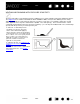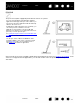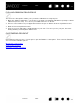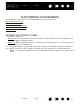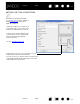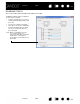User Manual
Table Of Contents
- Your Bamboo
- Setting up your Bamboo
- Using your Bamboo
- Customizing your Bamboo
- Problems with your Bamboo?
- Appendix
- Caring for Bamboo
- Replacing the pen nib
- Uninstalling the software
- Pen and digital ink capabilities in Windows Vista
- About the Windows Vista Tablet PC Input Panel
- Product specifications
- Product information
- Ordering parts and accessories
- Radio and television interference
- Precautions
- License and Warranties (Worldwide, except for Europe, Africa and Middle East)
- Licence warranty conditions (Europe, Africa and Middle East)
- Glossary
Contents Index
Contents
36
Index
36
CONTROL PANEL OVERVIEW
After opening the control panel, you can begin customizing Bamboo.
Experiment with different settings to find what works best for you. Any changes you make will take effect
immediately. Click D
EFAULT to return a tab to the factory settings.
Tool Tips are available for most control panel items. Position the screen cursor over an item and let it rest
there; in a few moments the Tool Tip will pop up.
Your keyboard tab and arrow keys can also be used to navigate the control panel.
The following sections provide detailed information about each control panel tab and some of the more
advanced concepts. Many of the sections also contain useful customizing tips.
Customize your touch experience
Customize your pen experience
Button functions
Customizable settings
are found on each tab.
The tabs that apply to
your tablet model and
configuration are
displayed when you
open the control panel.
Displays information
about the control
panel and driver. Displays this manual.
Resets the selected
tab to its default
settings.
Closes the control
panel.