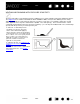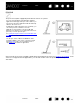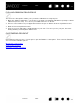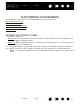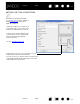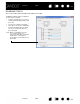User Manual
Table Of Contents
- Your Bamboo
- Setting up your Bamboo
- Using your Bamboo
- Customizing your Bamboo
- Problems with your Bamboo?
- Appendix
- Caring for Bamboo
- Replacing the pen nib
- Uninstalling the software
- Pen and digital ink capabilities in Windows Vista
- About the Windows Vista Tablet PC Input Panel
- Product specifications
- Product information
- Ordering parts and accessories
- Radio and television interference
- Precautions
- License and Warranties (Worldwide, except for Europe, Africa and Middle East)
- Licence warranty conditions (Europe, Africa and Middle East)
- Glossary
Contents Index
Contents
35
Index
35
CUSTOMIZING YOUR BAMBOO
Use the Bamboo control panel to customize Bamboo for the way you like work.
Opening the control panel
Control panel overview
Customize your touch experience
Customize your pen experience
Button functions
OPENING THE CONTROL PANEL
To open the control panel:
•Windows
. Click on the Windows START button and choose ALL PROGRAMS. Then select BAMBOO and
choose the B
AMBOO PROPERTIES option.
•Macintosh
. Open SYSTEM PREFERENCES from either the Dock, the Apple menu, or from the APPLICATIONS
folder. Then click on the B
AMBOO icon.
The control panel displays only those tabs and options that apply to your tablet model and configuration.
Note: When more than one Wacom tablet is installed on a single computer, any changes made in the
Bamboo control panel will be applied only to the tablet that was last used before opening the control
panel.