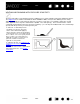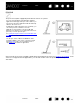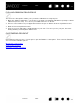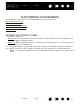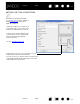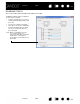User Manual
Table Of Contents
- Your Bamboo
- Setting up your Bamboo
- Using your Bamboo
- Customizing your Bamboo
- Problems with your Bamboo?
- Appendix
- Caring for Bamboo
- Replacing the pen nib
- Uninstalling the software
- Pen and digital ink capabilities in Windows Vista
- About the Windows Vista Tablet PC Input Panel
- Product specifications
- Product information
- Ordering parts and accessories
- Radio and television interference
- Precautions
- License and Warranties (Worldwide, except for Europe, Africa and Middle East)
- Licence warranty conditions (Europe, Africa and Middle East)
- Glossary
Contents Index
Contents
32
Index
32
WRITING AND DRAWING WITH PRESSURE SENSITIVITY
The pen responds to your hand movements, enabling you to create natural-looking pen and brush strokes.
The digital ink
tools in Microsoft Windows Vista and Office 2007, as well as the drawing tools in many
graphics applications, respond to the pressure you place on the pen. For example, sliders are used in
some applications to vary line characteristics (width, color, and opacity). These characteristics can be
controlled much better by the pen’s pressure sensitivity – you can vary line width, blend colors, and change
opacity with the pressure you exert upon the pen.
To write, ink, or draw with pressure
sensitivity, move the pen along the
surface of the tablet while applying
various amounts of pressure downward
on the tip of the pen. Press hard for thick
lines or dense color. Press gently for thin
lines or softer color. Note that some
applications require you first select a
pressure-sensitive tool from the
application’s tool palette.
To adjust the tip feel, see setting the tip
and eraser feel, and double-click
distance.
Visit our web site for a list of applications
that support pressure. See product
information.