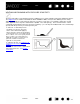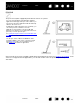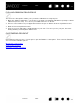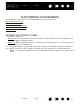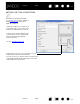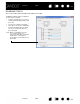User Manual
Table Of Contents
- Your Bamboo
- Setting up your Bamboo
- Using your Bamboo
- Customizing your Bamboo
- Problems with your Bamboo?
- Appendix
- Caring for Bamboo
- Replacing the pen nib
- Uninstalling the software
- Pen and digital ink capabilities in Windows Vista
- About the Windows Vista Tablet PC Input Panel
- Product specifications
- Product information
- Ordering parts and accessories
- Radio and television interference
- Precautions
- License and Warranties (Worldwide, except for Europe, Africa and Middle East)
- Licence warranty conditions (Europe, Africa and Middle East)
- Glossary
Contents Index
Contents
31
Index
31
USING THE PEN BUTTONS
The pen is equipped with two buttons. Each button has a programmable function that is selected when
you press the button. You can use a pen button whenever the pen tip is within 7 mm (0.28 inch) of the
tablet active area. You do not have to touch the pen tip to the tablet in order to use a button.
To assign new button functions, see setting the pen button functions
.
The default button positions are:
Tip
: Set a pen button to DOUBLE CLICK. This is easier than tapping twice
with the pen tip.
Upper: R
IGHT CLICK
Lower: PAN/SCROLL
PAN/SCROLL lets you position a document or
image in any direction within the active
window simply by pressing the pen button and
moving the pen tip across the tablet’s active
area. As you move the pen tip, the document
or image is repositioned to follow the direction
of pen movement on the tablet. Release the
pen button or lift the pen tip from the tablet
surface when you are done.
In some application windows the document
will precisely follow the screen cursor as you
move the pen tip, while in others it will simply
move in the same general direction as the
screen cursor.
Use R
IGHT CLICK to bring up application-specific
or icon-specific menus.