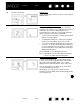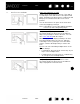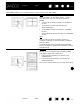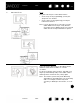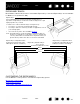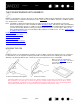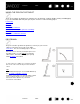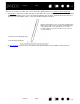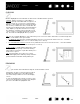User Manual
Table Of Contents
- Your Bamboo
- Setting up your Bamboo
- Using your Bamboo
- Customizing your Bamboo
- Problems with your Bamboo?
- Appendix
- Caring for Bamboo
- Replacing the pen nib
- Uninstalling the software
- Pen and digital ink capabilities in Windows Vista
- About the Windows Vista Tablet PC Input Panel
- Product specifications
- Product information
- Ordering parts and accessories
- Radio and television interference
- Precautions
- License and Warranties (Worldwide, except for Europe, Africa and Middle East)
- Licence warranty conditions (Europe, Africa and Middle East)
- Glossary
Contents Index
Contents
29
Index
29
You can set the pen to position the screen cursor two different ways (see setting the tablet mapping
).
•In P
EN MODE, wherever you place the pen on the tablet, the screen cursor will jump to a corresponding
point on the display screen. The screen pointer indicates pen position, and follows the movement of
the pen across the tablet surface. This is the default setting for the pen.
•In M
OUSE MODE you move the cursor with a “pick up and slide” motion similar to using a mouse.
7 mm (0.28 inch) proximity
16 mm (0.63 inch) proximity range
When positioning the screen cursor and operating a pen
button, the pen tip needs to be within 7 mm (0.28 inch)
of the tablet surface. The pen tip does not need to
touch the tablet in order to move the screen cursor or
use a pen button.