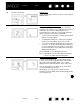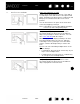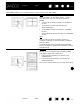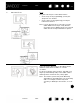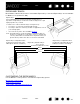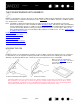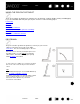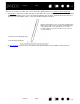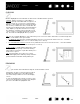User Manual
Table Of Contents
- Your Bamboo
- Setting up your Bamboo
- Using your Bamboo
- Customizing your Bamboo
- Problems with your Bamboo?
- Appendix
- Caring for Bamboo
- Replacing the pen nib
- Uninstalling the software
- Pen and digital ink capabilities in Windows Vista
- About the Windows Vista Tablet PC Input Panel
- Product specifications
- Product information
- Ordering parts and accessories
- Radio and television interference
- Precautions
- License and Warranties (Worldwide, except for Europe, Africa and Middle East)
- Licence warranty conditions (Europe, Africa and Middle East)
- Glossary
Contents Index
Contents
24
Index
24
8G
ESTURES ZOOM Zoom
First place two fingers on the tablet surface.
• Zoom-in by moving (expanding) your fingers
away from one another.
• Zoom-out by moving (pinching) your fingers
toward one another.
Note: If zoom functions do not operate correctly
within Adobe Photoshop
®
, verify that the
Z
OOM WITH SCROLL WHEEL function is selected
within the Photoshop P
REFERENCES options.
9A G
ESTURES ROTATE Rotate (two finger rotate)
Place two fingers diagonally on the tablet surface
and then rotate them clockwise or counter-
clockwise.
For best recognition of this gesture, start with your
fingers positioned diagonally on the tablet surface
and keep them at least 25 mm (1 inch) apart.
Note: The rotation gesture may work differently
depending on the application you are working
with. For example, rotation may work
smoothly, in 90-degree increments, or not at
all.