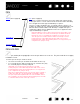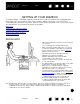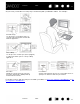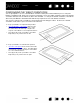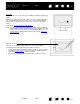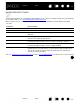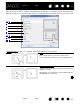User Manual
Table Of Contents
- Your Bamboo
- Setting up your Bamboo
- Using your Bamboo
- Customizing your Bamboo
- Problems with your Bamboo?
- Appendix
- Caring for Bamboo
- Replacing the pen nib
- Uninstalling the software
- Pen and digital ink capabilities in Windows Vista
- About the Windows Vista Tablet PC Input Panel
- Product specifications
- Product information
- Ordering parts and accessories
- Radio and television interference
- Precautions
- License and Warranties (Worldwide, except for Europe, Africa and Middle East)
- Licence warranty conditions (Europe, Africa and Middle East)
- Glossary
Contents Index
Contents
19
Index
19
NAVIGATING WITH TOUCH
The touch input feature of your Bamboo tablet enables you to control a computer using only your fingertips
on the tablet surface. See understanding the tablet active area
.
Before learning how to control your computer with touch input, familiarize yourself with the following
concepts:
You can customize your touch experience
and also use the ExpressKeys to perform some touch functions.
CONCEPT DESCRIPTION
Track Touch and move a single finger across the tablet surface.
Tap Touch and lift a single finger from the tablet.
Pan Touch the tablet surface with two fingers and move them in the same
direction.
Swipe Touch the tablet surface with two fingers and move them in the same
direction at a relatively high speed.
Pinch Touch the tablet with two fingers spaced slightly apart. While still
touching the tablet surface, move or ‘pinch’ your fingers together.
Expand Touch the tablet with two fingers spaced closely together. While still
touching the tablet surface, move your fingers apart.
Twist Touch the tablet with two fingers spaced slightly apart and move
(rotate) them in a circular fashion, or move them in opposing directions.
You can also hold one finger stationary and track your other finger
around the stationary finger.