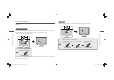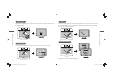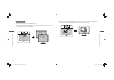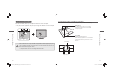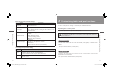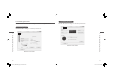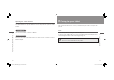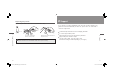User Manual
24 25
4
Customizing tablet and pen functions
Use the control panel to change or customize pen and tablet functions.
Opening the control panel
Follow the steps below to open the control panel.
The Windows and Macintosh control panels are broadly similar, with some
minor differences.
For Windows
Click the START button and choose ALL PROGRAMS (or Programs)
⇒
TABLET
⇒
P
EN
T
ABLET.
This opens the P
EN TABLET (control panel).
For Macintosh
Click the GO menu and select APPLICATIONS. Then double click SYSTEM
P
REFERENCES
⇒
P
EN TABLET.
This opens the P
EN TABLET window (control panel).
ExpressKeys (factory default settings)
Setting Description
< (Top left)
Set to operate as the B
ACK button (previous function) in
an Internet browser.
> (Top right)
Set to operate as the F
ORWARD button (returns you to
pages displayed before clicking the B
ACK button) in an
Internet browser.
FN1 (Bottom left)
In an operating system where Windows Journal is
installed:
Starts Windows Journal
In other operating systems:
Minimizes all open windows
FN2 (Bottom right)
In Windows:
Operates as an application switcher
In Macintosh:
Exposé function (tiles all open windows)
Touch ring (factory default setting)
Function Description
Zoom
Magnifi es or shrinks document or image fi le screens.
Clockwise: Zooms out your current document
Counterclockwise: Zooms in your current document
▲
▼
Touch to scroll
3 How to Use your Bamboo
4 Customizing tablet and pen functions
Note
wacom_APModel_Eng_new.indd 24-25wacom_APModel_Eng_new.indd 24-25 07.1.24 6:32:20 PM07.1.24 6:32:20 PM